Sonas is a communication tool, helping you stay in touch with your customers. Keeping all messages in one place for easy reference.
As part of the venue set up process, you set up your Sonas specific email address and an email address using your own domain. See Default Sonas Email. Once your outgoing and incoming email addresses are setup, you are ready to send and receive messages. This article will show you how to send transactional emails to your customers.
If you cannot see this section or get permission denied messages with any of the actions, please contact your Company Admin in order to get the required permissions.
How to Resend Emails
Sometimes you will need to resend an email. Maybe a customer deleted by accident, or you need to resend as a reminder. For whatever reason, you can resend messages with ease.
- Navigate to to the sent message you want to resend from the Event's Message section, under Sent.
- Open the message.
- Click Resend Email.
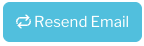
- Confirm after reading the pop up confirmation message.


