Sonas is a communication tool, helping you stay in touch with your customers. Keeping all messages in one place for easy reference.
As part of the venue set up process, you set up your Sonas specific email address and an email address using your own domain. See Default Sonas Email. Once your outgoing and incoming email addresses are setup, you are ready to send and receive messages. This article will show you how to send transactional emails to your customers.
If you cannot see this section or get permission denied messages with any of the actions, please contact your Company Admin in order to get the required permissions.\
About Message Status Icons
There are a few ways of getting alerts to the failure of sending messages. "Message Not Sent" activities will be listed in the Event Activity and the main Activity list. You can also add it to the activities that require verification or trigger a notification, Venue > General > Activity Settings.
In the Event's message center there are a series of icons to know more about the messages sent and received. Here they are and what they mean:
| Icon | Meaning |
 | Message has been sent. |
 | Sent message has been opened. |
 | Sent message has an attachment. |
 | There was an error, check event activity log for more information. |
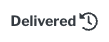 | Sent message has been delivered. |
 | Sent message, deliverability unknown, check the event activity log for more information. |


