Sonas provides you with a way to manage the consent granted by your contacts to send marketing material. Meaning, that enquiries and events can give you permission to send marketing emails that are not directly related to their original enquiry.
This article will show you where customers can provide marketing consent, how to import consent already received, and how to manage permissions in Sonas. Additionally, you will see how to set the Marketing Mode for your Company.
If you cannot see any of the discussed sections or get permission denied messages with any of the actions, please contact your Company Admin in order to get the required permissions.
What is marketing consent?
Marketing consent refers to the explicit consent a business or organization must obtain from individuals (e.g., customers, users, or prospects) before sending them promotional communications, such as emails, text messages, or calls. This practice ensures that the business respects the individual's privacy and adheres to relevant data protection laws.
There are two primary types of marketing consent:
Opt-in: The individual voluntarily agrees (opts in) to receive marketing communications, usually by checking a box or signing up through a form.
Opt-out: The individual is automatically enrolled to receive marketing messages, but they are given the option to unsubscribe (opt-out) at any time.
Marketing consent is crucial for complying with regulations like the General Data Protection Regulation (GDPR) in Europe and the CAN-SPAM Act in the United States. These laws protect individuals from receiving unsolicited communications and ensure transparency in how personal data is used for marketing purposes.
How do customers opt-in?
Marketing consent via opt-in is available to the customer in 2 places:
- External forms, add marketing consent to your enquiry and/or appointment forms to allow customers to opt-in for marketing material in addition to the requested information as part of the specific enquiry. Meaning, receiving consent to email regarding Christmas Parties or Mother's Day Brunch, when the original enquiry was for Weddings. Please see External Forms on how to add consent to your forms.
- Viewing Questionnaire form also contains a marketing permission opt-in. If you use the viewing questionnaire form, your customers will see the consent opt-in. See Show Around Questionnaire.
How do customers opt-out?
Marketing consent via opt-out is available to the customer via external forms:
Add marketing consent to your enquiry and/or appointment forms, set it to default to accepting the marketing consent. In order to opt out, the customer can uncheck the box, thus opting out.
How to manage customer's consent
To see a customer's specific marketing consent, or to edit it:
- Navigate to the enquiry or event's People Section.
- The second icon in, is for marketing consent, green means granted, red means not. Either could mean not provided or answered, depending on your Company's Marketing Mode, see the next section down.

- To edit, click on the customer's name. There is a field, "Allows Marketing Emails." This will be either "Not answered", "Accepted" or "Rejected". To edit click Actions > Change Marketing Emails Consent.
- Select the correct option from the drop down and click Update.
- The consent field will now be updated, as will the icon next to the customer's name in the People Section.
How to configure your Company's Marketing Consent Mode
Under your Company's configuration, you determine what your Marketing Mode is for the company as a whole. Do you require explicit permission or do you assume consent for not answered as well? To manage your Company's Marketing Mode:
- Navigate to Company > General
- Scroll down to the bottom, to Marketing Mode. This defaults to "Explicit or Not Answered," meaning that no answer assumes permission and the individual's icon will be green. The other option is "Only Explicit Consent," where no answer turns the icon red. In addition to the People Section, this also has implications in the Marketing Section, see below.
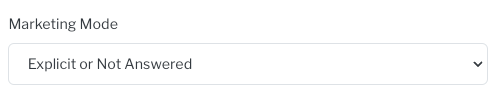
- Change to the Mode you want.
- Click Save.
How to generate an email list using permissions
Sonas supports two ways to generate bulk emails- either with the Sparkpost integration or by generating an email list to export to other tools, such as MailChimp. See How to Send Bulk Email.
Follow these steps to filter the list for either application with marketing permissions:
- Navigate to the Marketing section
- Set your filters, including the desired Marketing Consent.
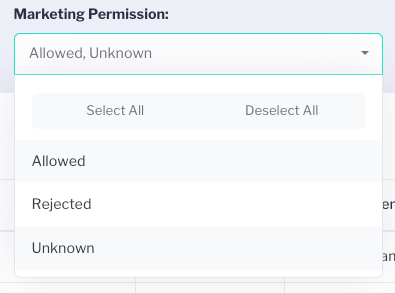
- Proceed with other filters (per the application you are using, see articles linked above) to generate the desired list.
How to import email permissions to Sonas
You may have an external list of marketing permissions that you wish to import into Sonas. This can be done with ease using a bulk import of permissions. This import not only allows you to import permission for marketing emails, but for event emails as well. For more information on event related emails, see Event Related Emails.
- Navigate to Company > Imports
- Go to Actions > Import Email and Marketing Consent List
- If you need the template to fill out, click list-sample.csv to download and fill out. You will enter the email address, the email type, being Event Related or Marketing. If you want to enter the status for both email types, then have the email in twice, a row for each email type. Enabled is either No or Yes.
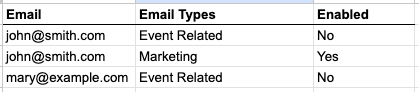
- Once your import template is complete, save and download, returning to Sonas.
- From the import page, either drag and drop your downloaded file or click to upload.
- Go through the import steps, correcting any cells that have been highlighted in red and Submit.
- The import section will show you the status of your import and if any rows failed.
- The People section with each customer, will reflect any bulk updates.


