When a potential customer books a show around (aka viewing), you can trigger an email confirmation to be sent. This email template can contain a token to redirect the customers to a questionnaire in order to gather some more information to help you prepare for the show around. Including this questionnaire is optional.
This article will show you how to add the token to a template, send the questionnaire, what the questionnaire looks like, and where to find the entered information in Sonas.
Please note: this questionnaire link is only available for enquiries, once the enquiry is Date on Hold, pre-confirmed, or confirmed, the questionnaire link will not populate and it will be a link to the Sonas login page.
If you cannot see this section or get permission denied messages with any of the actions, please contact your Company Admin in order to get the required permissions.
How to create an email template with the questionnaire link
- Go to your venue's templates, Venue > Templates
- Confirm you have, or create a new template using the template type "Appointment Confirmation"
- Make sure the template contains the token to link the customer to the show around questionnaire, the token is {{url}}. (see Templates) This token is only available in the template type Appointment Confirmation.
- Click Save when done.
How to send an email with the questionnaire link
- The template type, Appointment Confirmation, which contains the link, can be sent two different ways:
- as an automatic reply to a scheduling form (see Auto Reply to Forms)
- when an appointment is booked in an enquiry or event (Making Appointments)
- Be sure you have selected a template that contains the token as mentioned above.
What the questionnaire looks like
The customer accesses the questionnaire by clicking on the link in their confirmation email. The questionnaire looks like this, albeit with their personal information and appointment details:
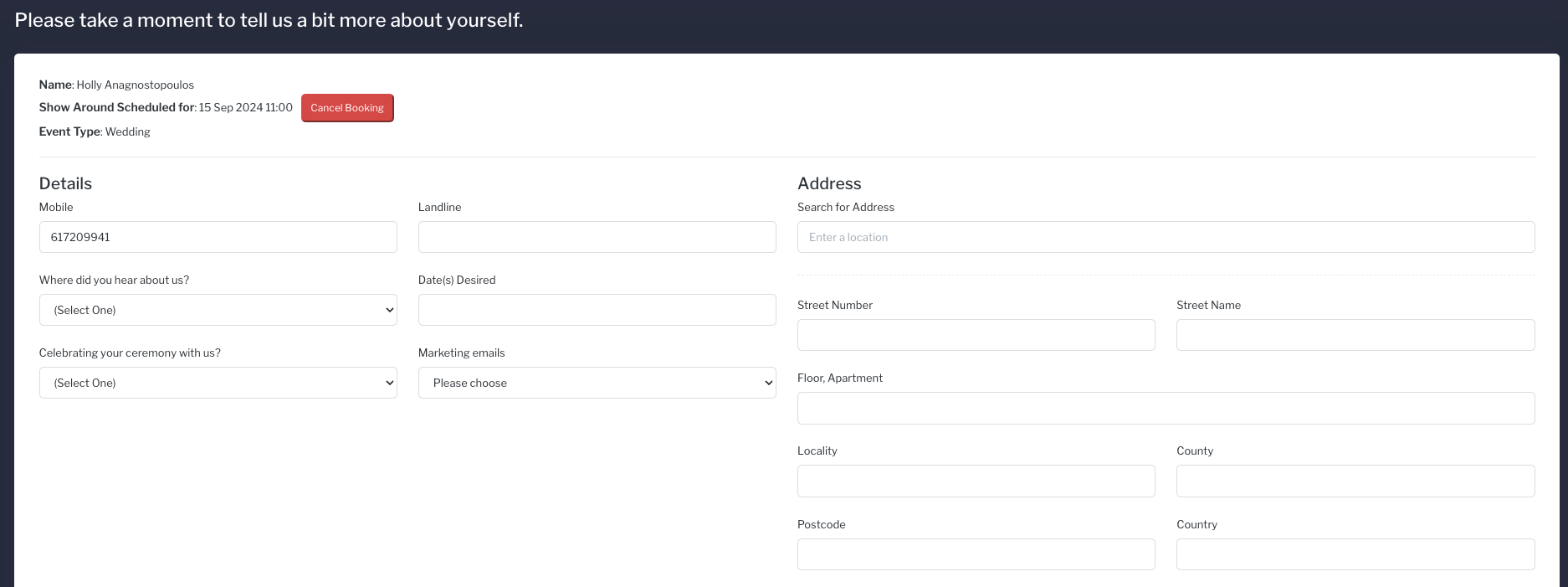
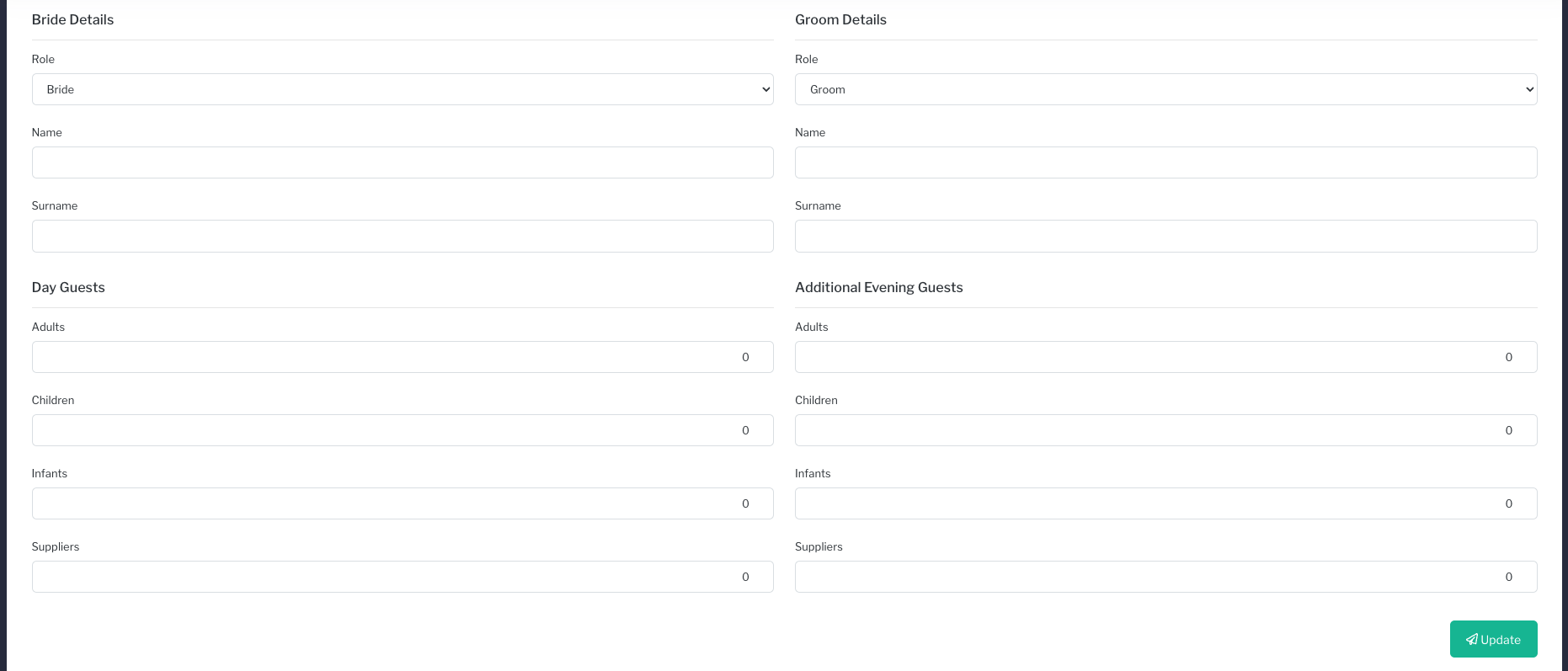
Please note that they questionnaire is not currently customisable and it contains the marketing permission opt in (see Marketing Consent)
Activity generated when a form has been submitted
The activity "Enquiry Data Updated" is generated when the show around questionnaire is submitted. You can create a notification or require verification for this activity so you don't miss it, see Managing Activities.
Where staff users can find the submitted information
The address and phone number can be found in the People section of the enquiry, Enquiry > People
Heard about us and date(s) desired are located in the enquiry's General sections, Enquiry > General
Guest numbers (which are approximate at this stage) are found in the guest section, Enquiry > Guests
Marketing Consent is viewable in the People section (icon red or green) or in the Marketing Section of Sonas.
Pro Tip
Before a customer arrives for a show around, review their account in Sonas- be sure to check if the additional information has been entered, especially desired dates and guest numbers so you can tailor your tour to their needs.


