Sonas supports two types of emails: transactional emails and bulk emails, also referred to as event-related emails and marketing emails, respectively. Event related are directly related to a specific enquiry or event. While marketing emails are promotional emails from your company and are unrelated to a specific event or enquiry.
Customers can provide or withdraw permission to send either type of email. This is managed per Customer in the People Section of each Event or Enquiry. Although this is rare, especially for event related emails, this article will walk you through how to
Note: Transactional emails are required for communicating with your customers, covering everything from staff messages to payment reminders. On rare occasions, you may be asked to stop sending these emails. In such cases, you can disable them (see instructions below) to prevent them from being delivered to the customer's inbox. However, the messages will still be available in the message section of their customer planning portal. Disabling event-related emails also stops bulk emails from being sent.
To better understand marketing email permissions, please see Marketing Permissions. Read on for information on Event Related email permissions, including how to manage and how to import permissions in bulk.
If you cannot see any of the discussed sections or get permission denied messages with any of the actions, please contact your Company Admin in order to get the required permissions.
How to manage customer's permissions for Event Related emails
To see a customer's specific email permission, or to edit it:
- Navigate to the enquiry or event's People Section.
- The first icon is for event related email, green means email is turned on and red means it is off. If email is off, you will not be able to send any emails to that person from Sonas.

- To edit, click on the customer's name. There is a field, "Allows Event Related Emails Emails." This will be either Yes or No. To turn email off, click Actions > Disable Email Sending. To turn on, click Actions > Enable Email Sending.
- Click Save.
- The permission field will now be updated, as will the icon next to the customer's name in the People Section. If you turned email off, both email permission fields will be hidden and no emails can be sent, marketing or event related. The customer will still be able to see messages in the Customer Planning Portal. Please see People Section for information on Portal access.
How to import marketing permissions to Sonas
You may have an external list of email permissions that you wish to import into Sonas. This can be done with ease using a bulk import of permissions. This import not only allows you to import permission for event related emails, but for marketing emails as well.
- Navigate to Company > Imports
- Go to Actions > Import Email and Marketing Permission List
- If you need the template to fill out, click list-sample.csv to download and fill out. You will enter the email address, the email type, being Event Related or Marketing. If you want to enter the status for both email types, then have the email in twice, a row for each email type. Enabled is either No or Yes.
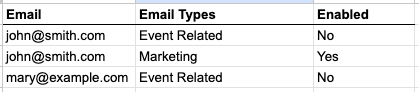
- Once your import template is complete, save and download, returning to Sonas.
- From the import page, either drag and drop your downloaded file or click to upload.
- Go through the import steps, correcting any cells that have been highlighted in red and Submit.
- The import section will show you the status of your import and if any rows failed.
- The People section with each customer, will reflect any bulk updates.


