There are many different categories that you can personalise under Company > Categories, see Editing Categories & Tabs. In this article we will deepdive into the categories that can be used to optimise sales and marketing related reports. Each of these categories can be reported on using the Report type: Event Marketing.
Enquiry Source
Predefined Sources. Depending on how an enquiry is created it may come with a enquiry source predefined. You can always change this afterwards in the Marketing subsection in the Event > General section. Since these tags are used for predefined activity, they make up the few tags that cannot be edited or deleted. Here are the areas in which the source is predefined for you:
Heard About Us
This field can be specified by the customer on the external forms and also on the viewing confirmation form (a link that can be sent when they book a viewing). In the embeddable form they must select from the options that you have specified but in the viewing confirmation form they also have the choice to type in if they select Other. When Other is selected, an additional field will be generated that is titled, Please specify. This is where the customer can type in where they heard about you. This value/answer will enter into your Suggested tags (in the Categories section) and you can merge it into existing ones or promote it to Active if you would like other people to be able to select it (see: Editing Categories & Tabs).
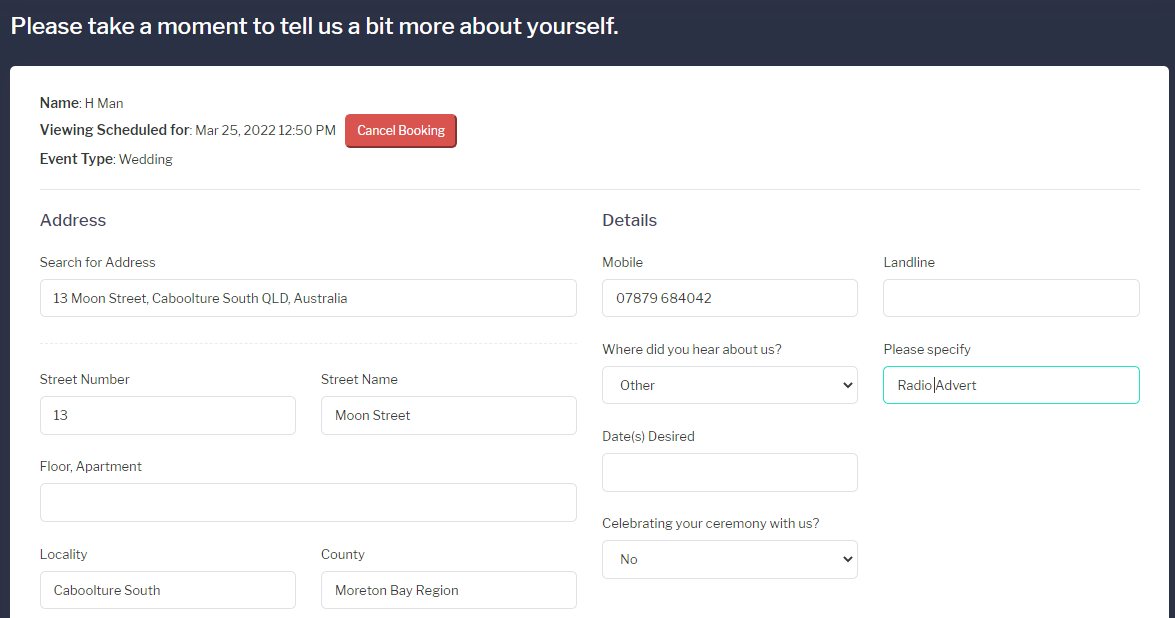
Other Venues
This is a list of competing venues that you can continually add to. When an enquiry is still live or confirmed you can use the marketing subsection of Event > General to keep track of which other venues the customer is/was considering. If an enquiry is exhausted you will be prompted to say which venue they finally went with and also the reason for not selecting your venue. This reportable information will allow you to track the amount of lost sales you have to various identified competitors.
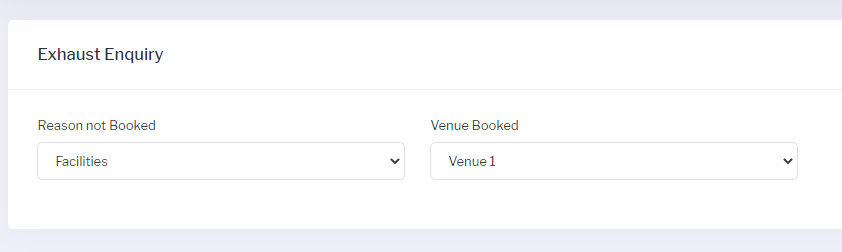
Reason Not Booked
Sonas provides some defaults here such as Facilities, Location, Price, Duplicate Enquiry & Date Not Available. You can add more to correctly capture why you are losing bookings and report on these using the Event Marketing report type.
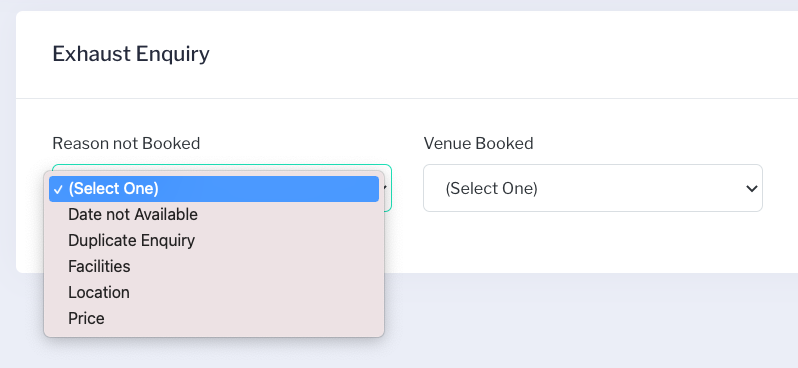
Using this Information in Reports
In order to use the information mentioned above in Reports, select Report Type: Event Marketing when creating a new report. Then a drop down named Param will appear with all items listed, select the one you would like to look at and fill in the parameters to meet your needs to create the new report.
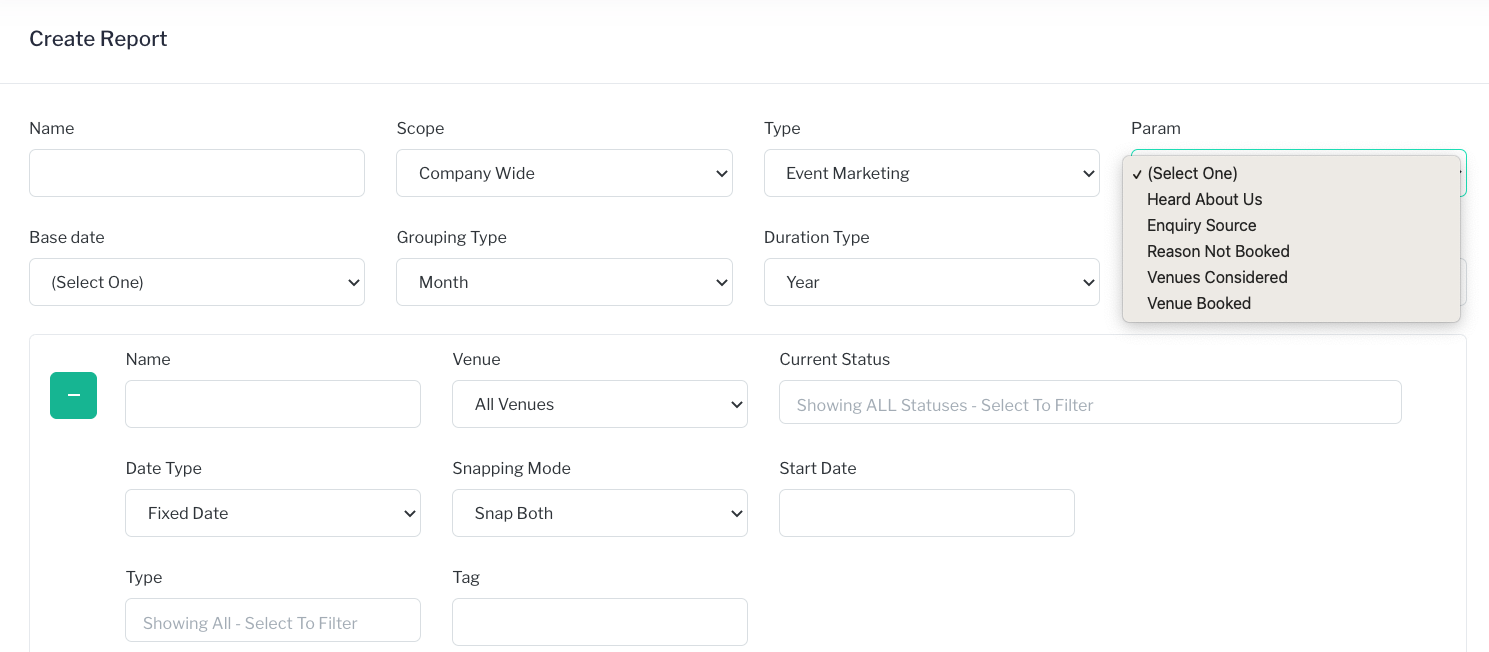
UTM Tags
UTM tags are parameters you add to the end of a URL address to capture marketing information, such as a campaign specifics. When used with Sonas external forms, you will be able to capture a specific enquiry source, rather than just "web form" which is the online form default. Here are a few point to keep in mind when using UTM tags:
- You can apply to contact/enquiry forms and to appointment forms.
- If you use on an appointment form and the customer is already in Sonas with an enquiry source, the appointment form UTM tag will NOT override the existing one.
- The format / case of the tags is strict- it has to be lowercase, i.e. utm_source=Google%20Ads
- Sonas will match the UTM source to an enquiry source defined on your enquiry source list. See Categories to edit your enquiry source list.
- The matching is very forgiving, google-ads, google ads, GooGle Ads will all be the same if there is a category for Google Ads.
- You can use this enquiry source in reporting.


