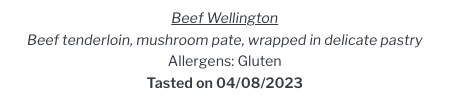Tastings are booked in the appointments menu of each couple’s wedding sub-menu. Your customers can also book in the appointment menu of their Sonas customer portal, if you have allowed them access to book too, as part of the tasting setup (by default it's available).
To learn more about creating or editing tasting events, see Creating and Editing Tastings.
Step-by-step guide to booking a tasting:
Open the Event's submenu that you would like to book a tasting for.
Click on Appointments in the event's sub-menu, just below Messages.
Click the Actions menu in the top right-hand corner and select + Create Tasting Booking.
A four or five step wizard will appear to walk you through the booking. (the number of steps depends on whether there is food, food and wine, or wine only)
1. Tasting Date, select the date and time to book by clicking on the green time under the correct date, then click Next in the lower right-hand corner. The time will be red if it not available.
2. How many will attend? Put in the number of attendees, information for how many are included and any additional guest charges are found here. Note: these numbers and costs are determined by the tasting's setup. Click Next when done.
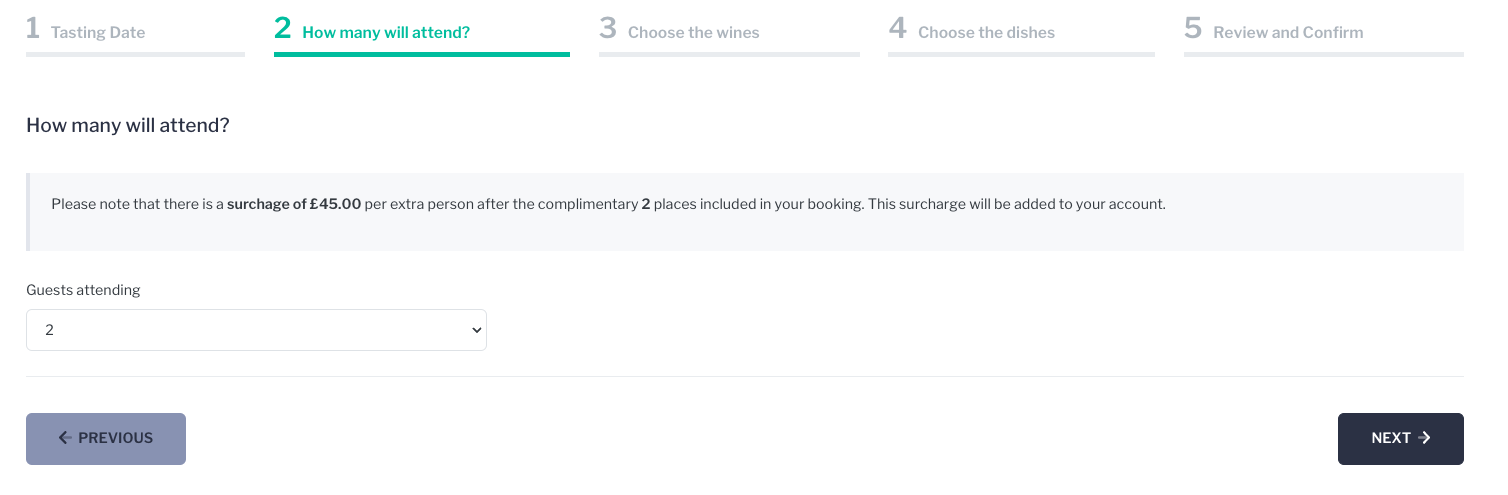
3. Choose the wine, select the wines that your customer is most interested in tastings. The wines available here are determined by the wine category (red, white, rose) that was selected in the setup. Note: the introductory statement is determined by you in the event's setup. Click Next. Wine options will not be available in food only tastings.
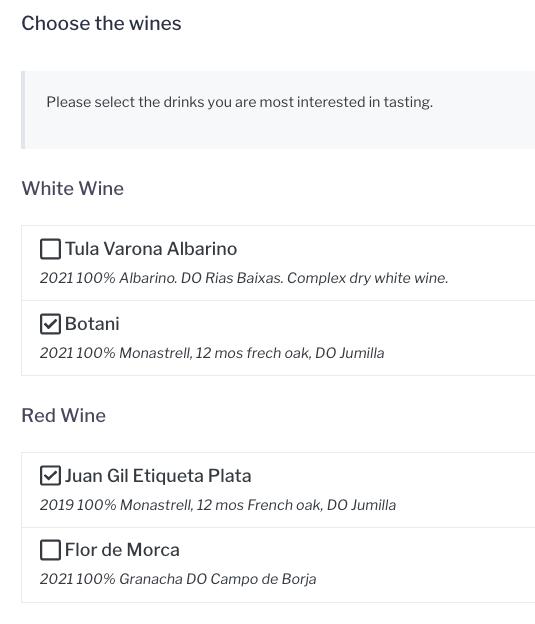
4. Choose the dishes, select the dishes from each food type, the amount of each is stated per tasting set-up. Add any necessary notes/instructions, ie. make gluten free version. Click Next. Food selections will not be available in wine only tastings, or when no food types are selected for the tasting set-up.
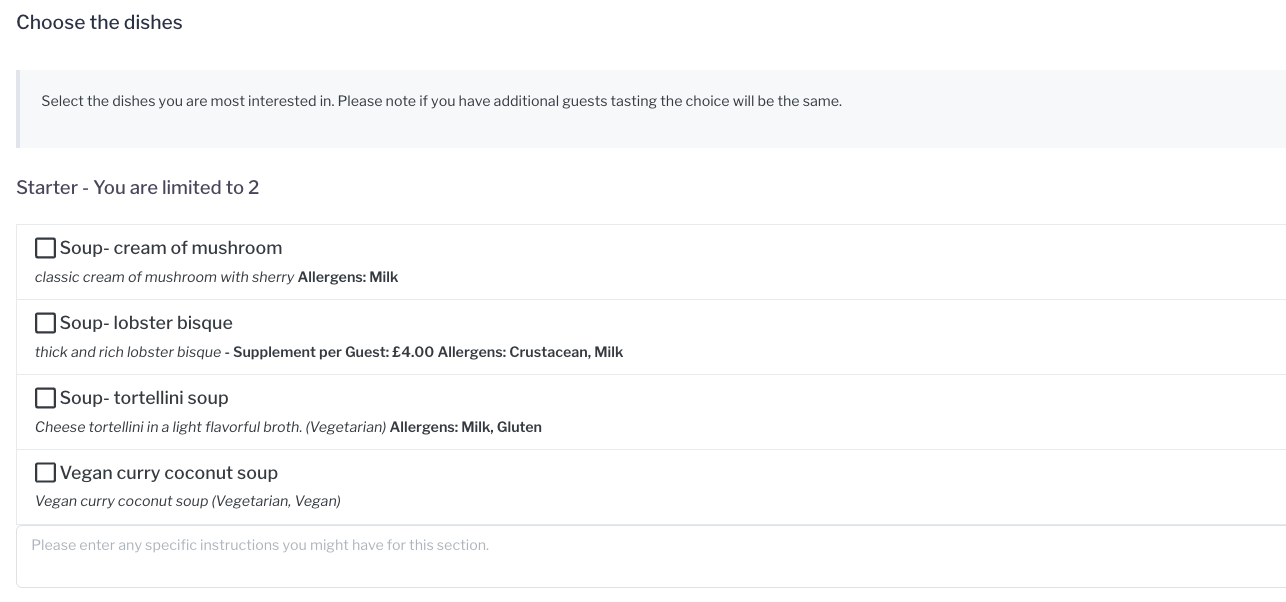
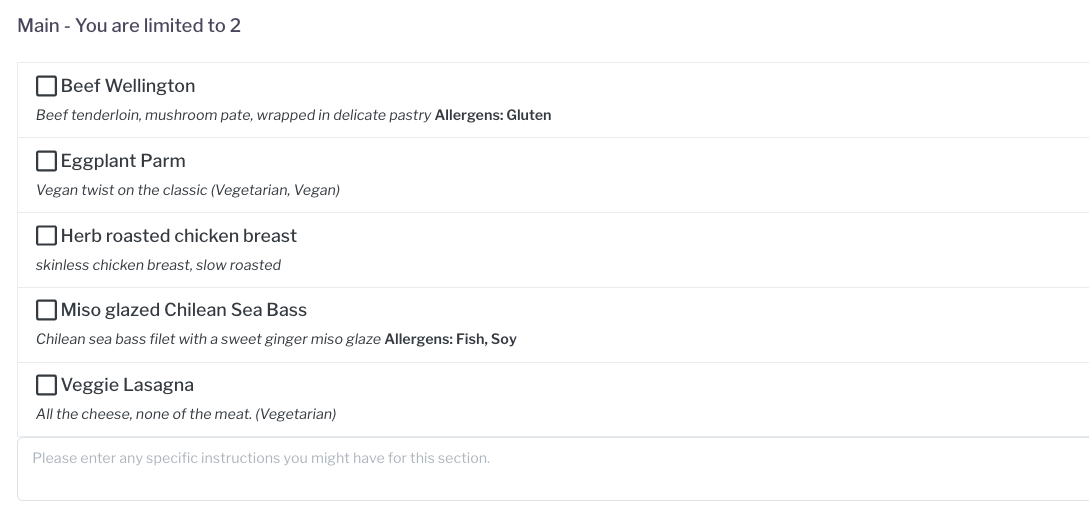
5. Review and Confirm, carefully review that the details of the tasting are correct and click SUBMIT to confirm the booking.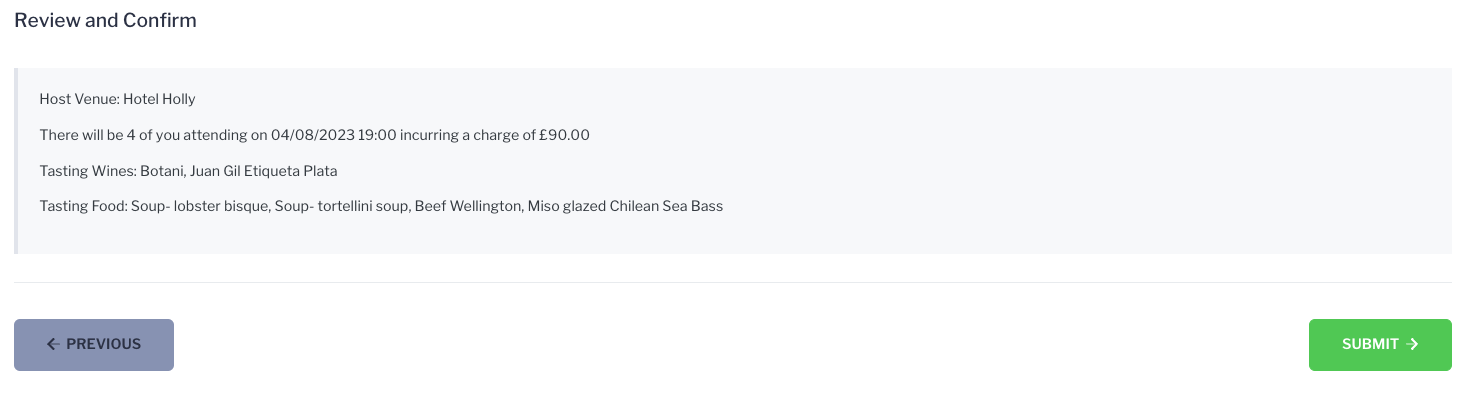 Lastly, one final window will pop up to Confirm Tasting Details. Click OK to confirm.
Lastly, one final window will pop up to Confirm Tasting Details. Click OK to confirm.
The tasting will now appear in the appointments section of the couples wedding sub-menu, complete with all of the booking details.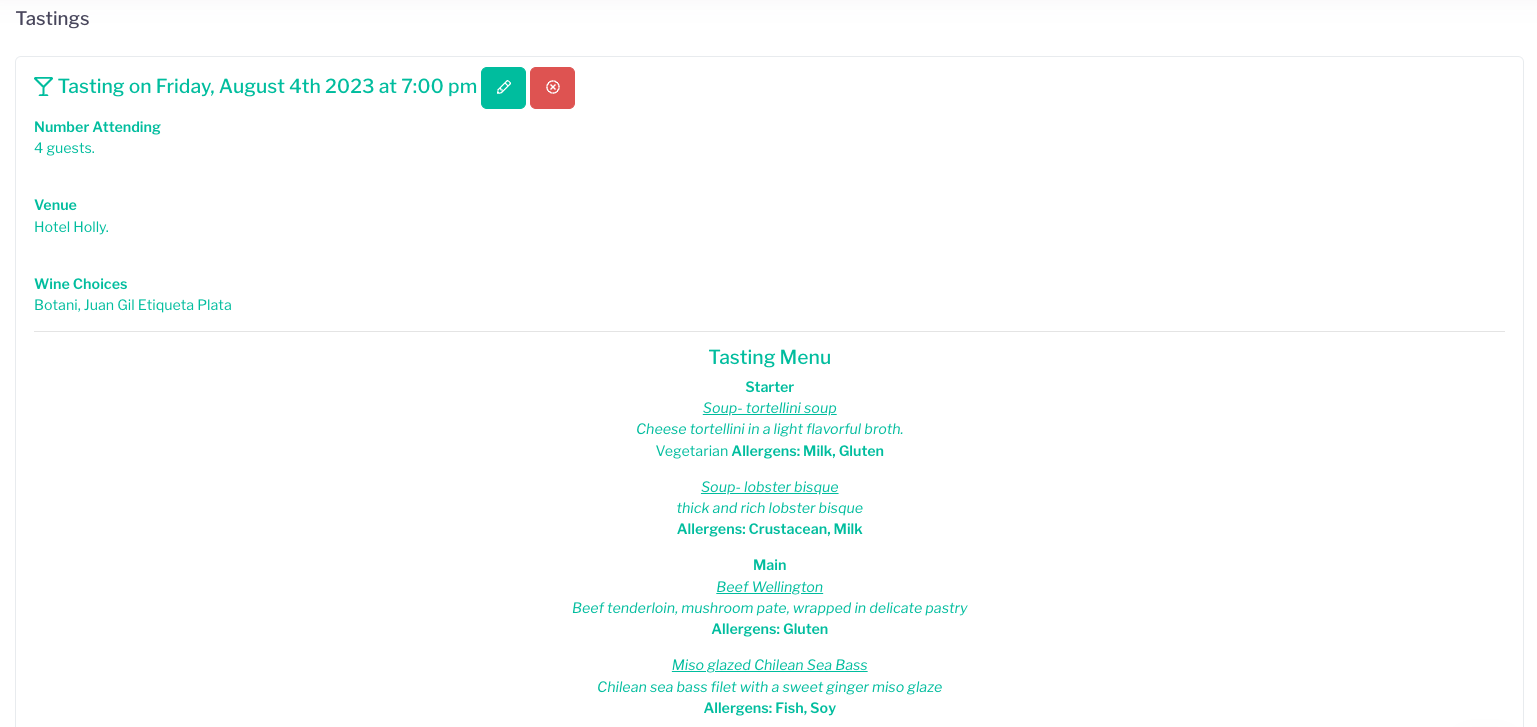 You can edit any booking details by clicking the green edit icon.
You can edit any booking details by clicking the green edit icon.
You can cancel the booking by clicking on the red cancel icon.
How to reference what was tasted:
After the tasting event, each wine and food that the customer tastes, will have a note next to it, flagging that it was part of the tasting, with the date, when they are selecting items for their event's menu.