In the Sonas transaction section, you can manage all transactions related to an event.
Some customers, especially corporate clients, may require a Proforma before they pay a charge. You can easily create this for them from transactions.
Step-by-Step Guide:
Open the event's transaction section, Event > Transactions
Click on Actions and select + New Proforma
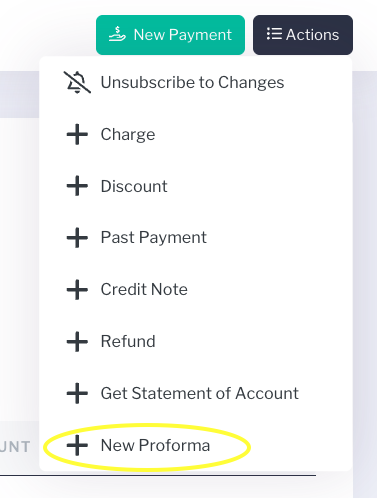
Enter the date you want the Proforma issued for and select which charges you want included on the document. Click Save in the upper right-hand corner.
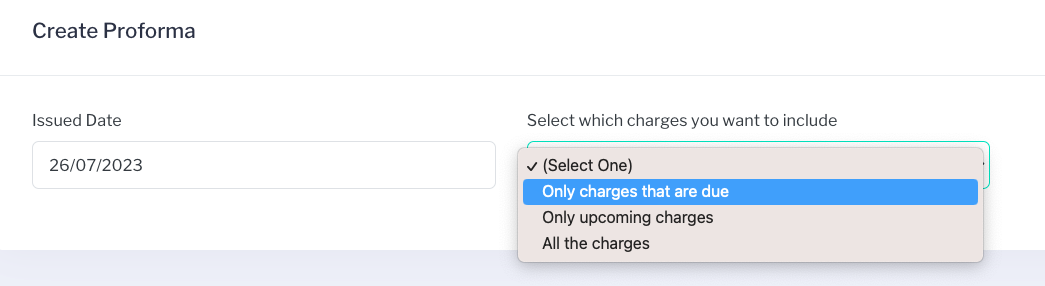
The Proforma is now available in Transactions.

Proforma Options
Download/Print
Click the blue icon to view the Proforma, where you can also download or print. Note: the Proforma template to view/download/print are created in the venue's templates, see: Templates

Cancel
Click the red icon to cancel the proforma.

Confirm that you want to cancel the proforma.
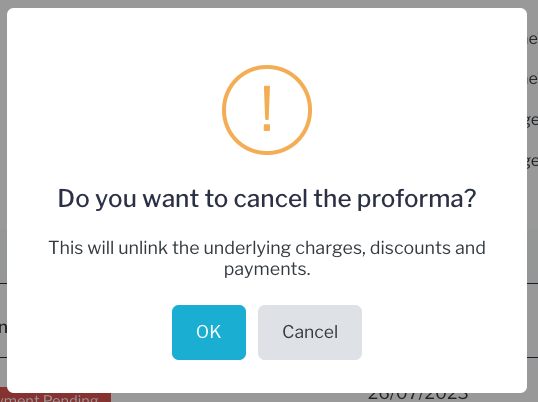
The proforma shows as cancelled on the transaction sheet.

Apply Payment
When you are ready to apply payment to the proforma, you can do so with a new payment, see How to Add Payments. Once payment is applies, the proforma is converted to an invoice.


