There may be times where you speak to a customer on the phone. This article will walk you through how to log a phone call in Sonas so you have a full history of your communication with the customer.
If you cannot see this section or get permission denied messages with any of the actions, please contact your Company Admin in order to get the required permissions.
How to Log a Phone Call
- Navigate to the Activities section of the Enquiry or Event that you had the phone call with.
- Click Actions > Add Called Client Activity
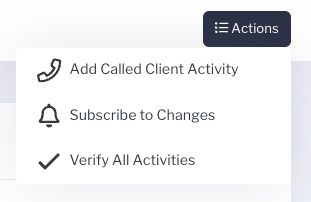
- Capture your notes from the call and click add.
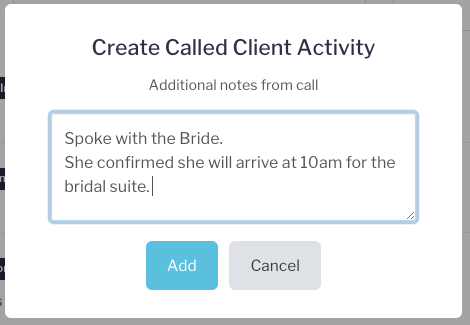
- The activity will be created, dated and timestamped for the time of logging the call.

- To see the notes, click More Details.

- The call log is also viewable in Notes section. Navigate to Notes, Event > Notes. The recorded call will be visible there.

How to search Activities for a Client Call
- Navigate to either the system Activity log or the Activity log of a specific enquiry or event. Event > Activities
- Filter to the Type, Called Client
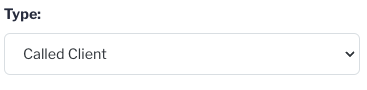
- Apply any additional filters.
- Any applicable activity entries will be listed.
Tips
- Log immediately after the call, so the date and timestamp are accurate and the call's content is fresh in your mind.
- Make clear and concise notes that will be easy to understand by you and your colleagues.
- Call notes are not viewable in the Customer Planning Portal.
- Call notes are viewable in the event Note's section.


