In Sonas, you can make payments on behalf of a customer using a credit card if you have a credit card integration (Stripe). For example, when they pay over the phone, or if they are with you in person.
If you are recording a credit card payment made outside of Sonas, such as with a portable POS, please see How to add payments.
Step-by-Step Guide to Pay as a Customer
1. Open Transactions in the Event submenu. Event > Transactions.
2. Click on Actions > Payment as Customer.
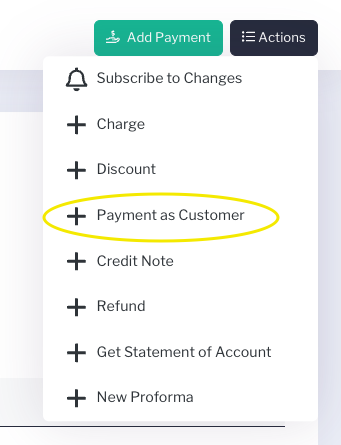
A 4-step wizard will open to add the payment.
3. Check the box next to the charge(s) that you are applying the payment to under Entries to pay.
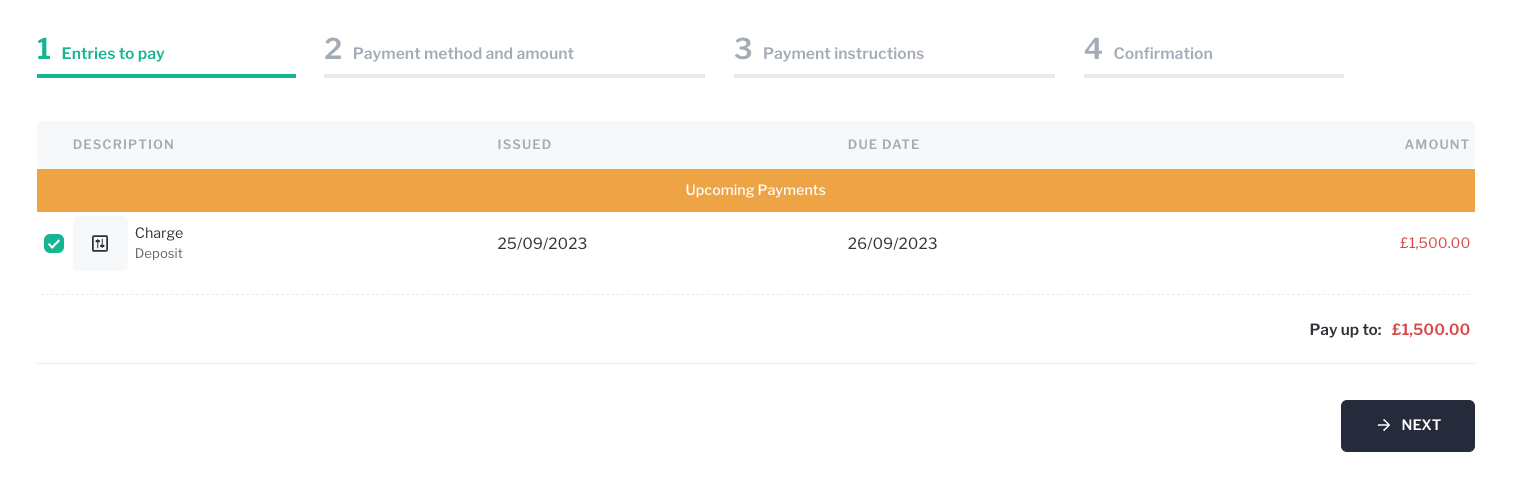 Click Next.
Click Next.
4. Fill out the Payment method and amount.

Click Next.
5. Fill out the Payment instructions.
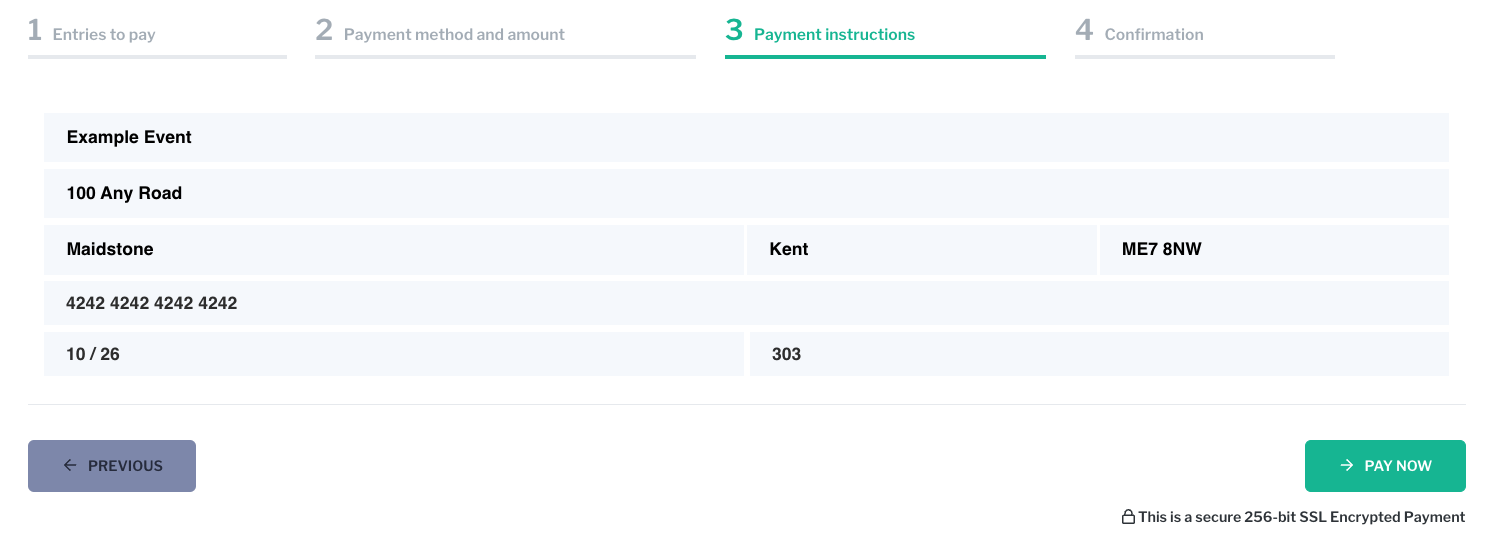 Review that the information is correct and click PAY NOW.
Review that the information is correct and click PAY NOW.
6. Review the summary of the payment under Confirmation.
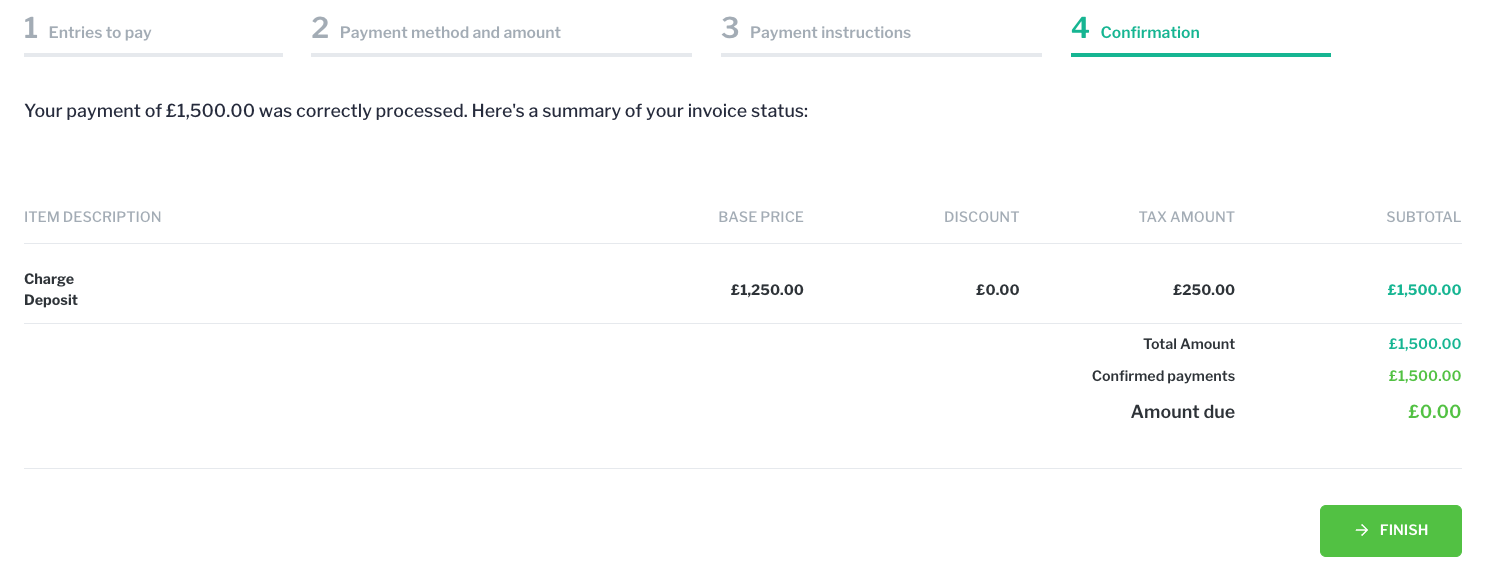
Click FINISH.
You will now see the invoice marked as Paid (or partially paid) in the transactions.

Notes
If you start the payment process and do not finish for whatever reason, a Proforma will be created for the selected charges. This financial document will be prioritised the next time you add a payment. As a staff user, with the relevant permissions, you can cancel this Proforma if necessary, see Cancel Proformas.
Related Articles
How to create and cancel Proformas


