Various Venue specific documents can be uploaded to Venue document section, Venue > Documents, is a place to upload items for various purposes, including:
- items you may wish to attach to emails (e.g. Menus, brochures, etc)
- CAD drawings, or SVG files, to use in area layouts, see Areas and Layouts.
Venue level documents will be for specific venue use.
Scroll down to see how to use Venue documents.
Step-by-step guide to upload documents
- Click on the Documents section in the sub menu for your venue or the company.
- Click the Actions menu in the top right hand corner and select Upload File
- Your uploads will be listed in documents and these can be managed as necessary.
The preview screen will display images for formats such as SVG and PNG. For PDFs, click on the 'No Image' icon to open a preview in a new tab. Clicking on DOCX files and other similar Microsoft formats will download the file automatically.
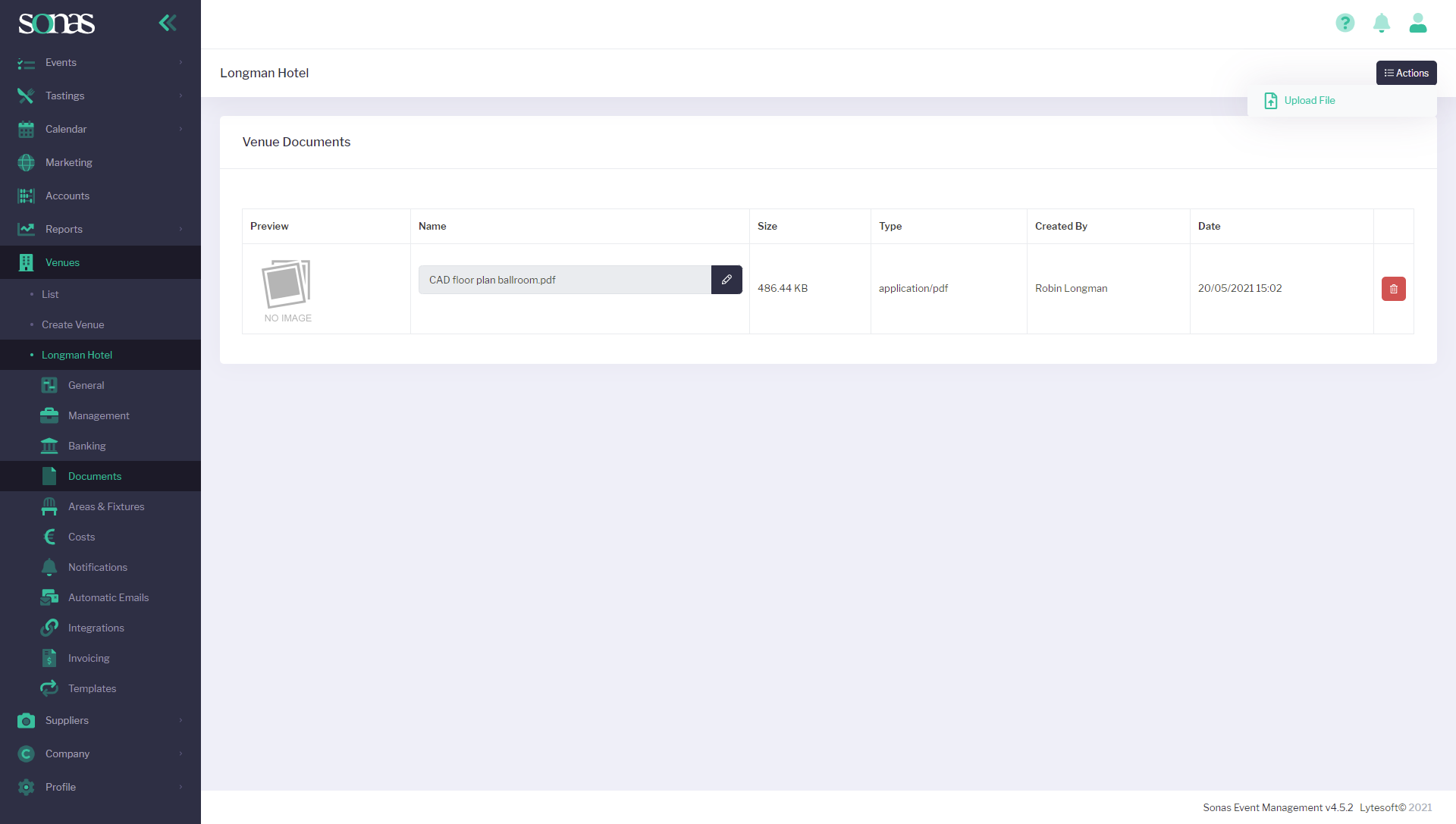
Step-by-step guide to use documents
Any items from the document section can be added to mails or email templates, see Email Templates, by clicking the attachment icon when creating the email or template.
Preview Email Attachment
Once attached, or attached on a template, you can preview that document attachment by clicking on the attachment and then select Preview. This will open the attachment in a new tab, it will not download it. Please note that this does not work on all files, such as DOCX. But will work on PDF, PNG, etc. 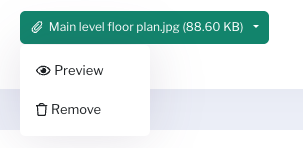
Areas
The CAD or SVG file can be uploaded on each area's edit page under Floor Plan.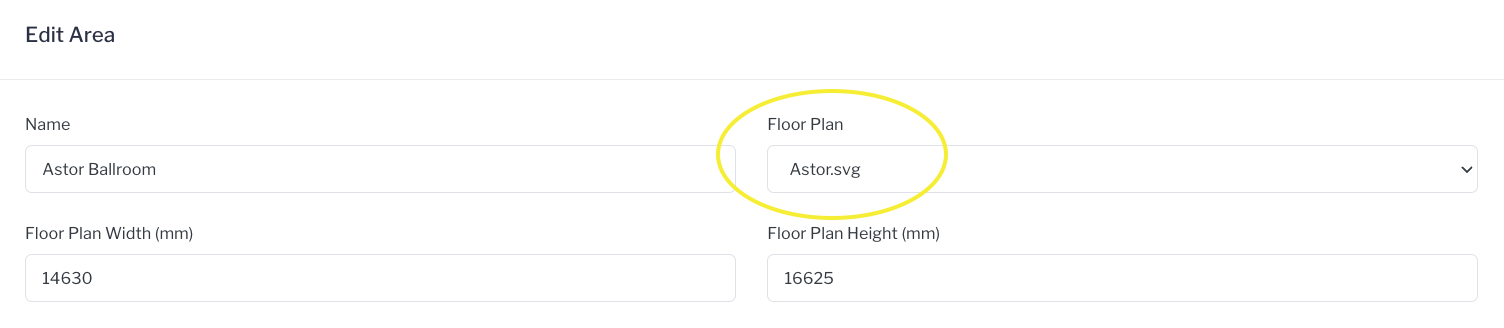
Note
The Document section at the Company level is not to be used at this time.
Related Articles


