If your venue has one ceremony area that is used for multiple events in a single day, you can use Sonas to define the availability of the ceremony space to manage multiple events in a day with ease. For example, you have a chapel on site and multiple reception and dining areas, you can have say three defined ceremony times for the chapel, and then assign different reception and dining areas to each event, thus hosting three weddings in one day. This option will not be used by all venues, as many are exclusive use, but those of you who do manage multiple ceremonies in one area in one day, with one ceremony space, please read on…
The first step is to define Ceremony availability. This is done the same way as appointment/calendar availability. See: Defining Availability. When choosing what the availability is for, choose Ceremony. Note: You MUST choose a default staff member to associate with the ceremony availability.
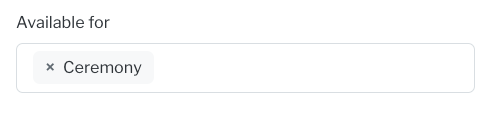 The next step is to turn on Ceremony availability. Venue > General. Scroll down to Event Booking and select Yes for Check Ceremony Availability When Booking. This will add ceremony area and time selection to the booking workflow.
The next step is to turn on Ceremony availability. Venue > General. Scroll down to Event Booking and select Yes for Check Ceremony Availability When Booking. This will add ceremony area and time selection to the booking workflow.
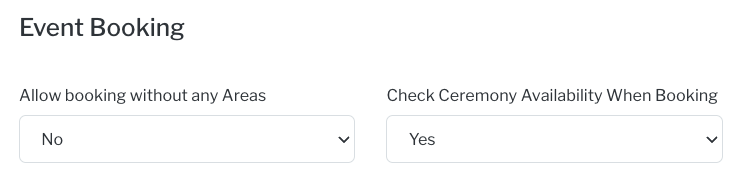
Once you have the Ceremony Availability defined and turned on, you can use the date wizard to put an event on date-on-hold status. See Date on Hold. The difference now, is that ceremony availability needs to be selected. You will choose the area to be used for the reception/dining. And then you will choose the ceremony time (as defined by the step above).
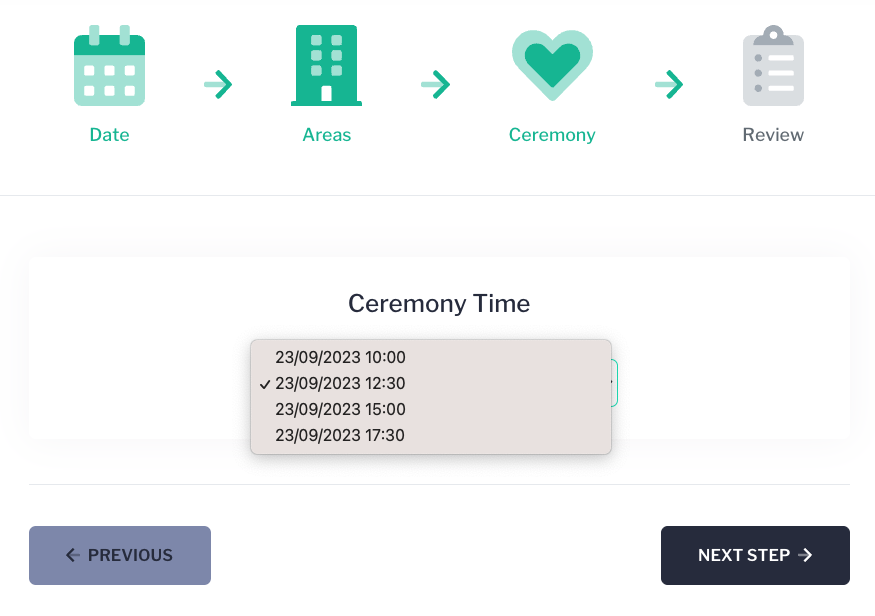 The selected ceremony time is populated in the event's Ceremony Section and cannot be edited. If the time needs to be changed, you can do so by changing the reservation from the event General Section > Actions > Change Reservation. See Modifying your Event for more details on changing reservations. NOTE: you will choose the new available ceremony time in the date wizard as seen above.
The selected ceremony time is populated in the event's Ceremony Section and cannot be edited. If the time needs to be changed, you can do so by changing the reservation from the event General Section > Actions > Change Reservation. See Modifying your Event for more details on changing reservations. NOTE: you will choose the new available ceremony time in the date wizard as seen above. 


