Once you've set up your Sonas account and mapped your nominal and tax codes, you’re ready to export your financial records for use in Sage 50. This guide explains how to generate and download your export file.
Permission required: If you can't access the sections mentioned, or see a "Permission Denied" message, please contact your Company Admin to request the appropriate access.
Video Tutorial
Step 1: Navigate to the Finance Section
Go to the Finances Section from the main tool bar.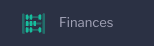
If you don’t see this option, please check with your Company Admin to ensure you have the necessary permissions.
Step 2: Select Your Export Criteria
1. Change the display mode to Financial Records.
2. You’ll be prompted to choose the details for the export:
Date Range and Date to Use: Choose the time period for the records you want to export (e.g., a specific month or quarter).
Type: Invoice, Proforma or Credit Notes
Status
Exported Status

Step 3: Generate the Export
Click Actions > Export All Entries Sage 50
Select your file format for download: .CSV and .XLSX are compatible with the Sage 50 import.
You will receive a notification when the download is complete. You can find your download in Profile > Downloads or Company > Exports.
Click the download icon to download the export to your computer.
Step 4: Import into Sage 50
Now switch to your Sage 50 platform and follow their import instructions.
Best Practices
Download exports regularly (e.g., weekly or monthly)
Review exported data before importing to ensure everything matches your records
Retain copies of exported files for audit or backup purposes
Be sure you are utilising the Customer Code function in Sonas to link your Financial Records to the correct customer in Sage.
Need Help?
If you have questions about your export or encounter errors during import, our support team is here to help.


