You can conveniently receive Sonas notifications on your iOS device by following a few simple steps.
How to add push notifications to your iPhone
- Add Sonas to your iOS home screen, see Add Sonas to your iOS device
- Login to Sonas on your device, via the home screen icon you just added.
- Navigate to Profile > Communications in Sonas (bottom of the left hand main tool bar).
- Click Allow browser notifications
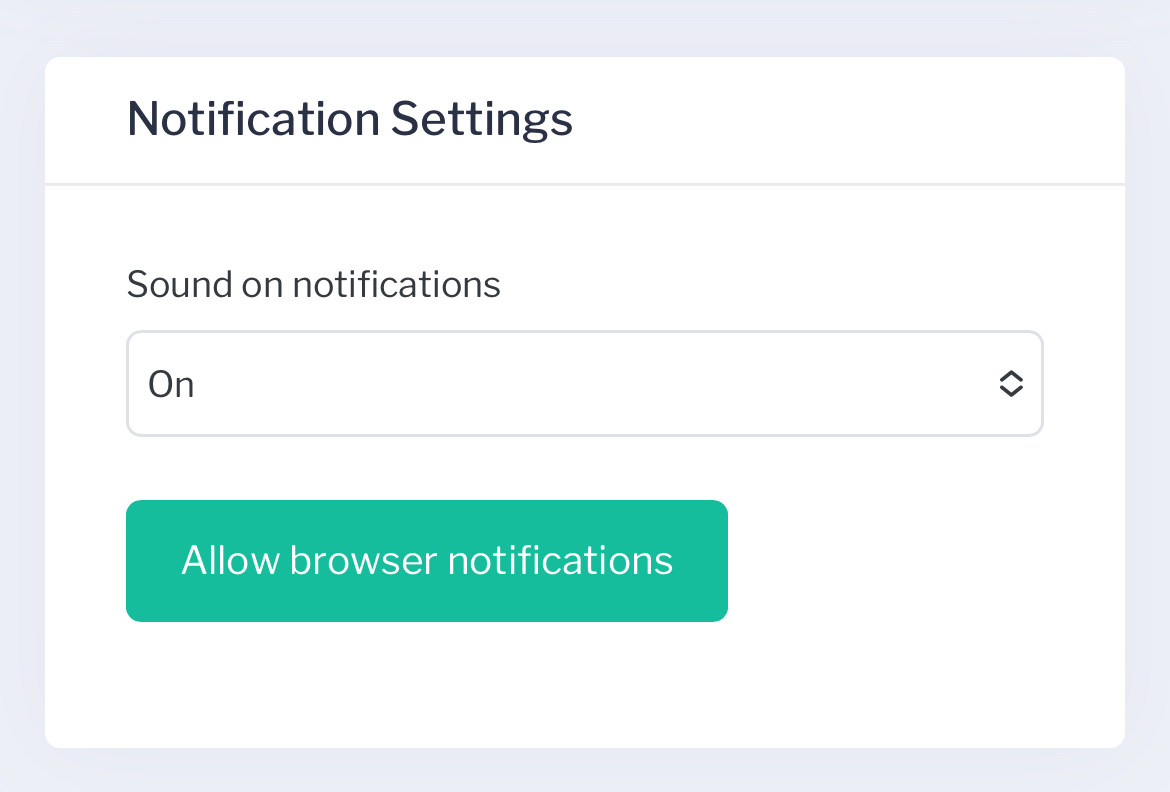
- Allow Sonas to send you notifications.
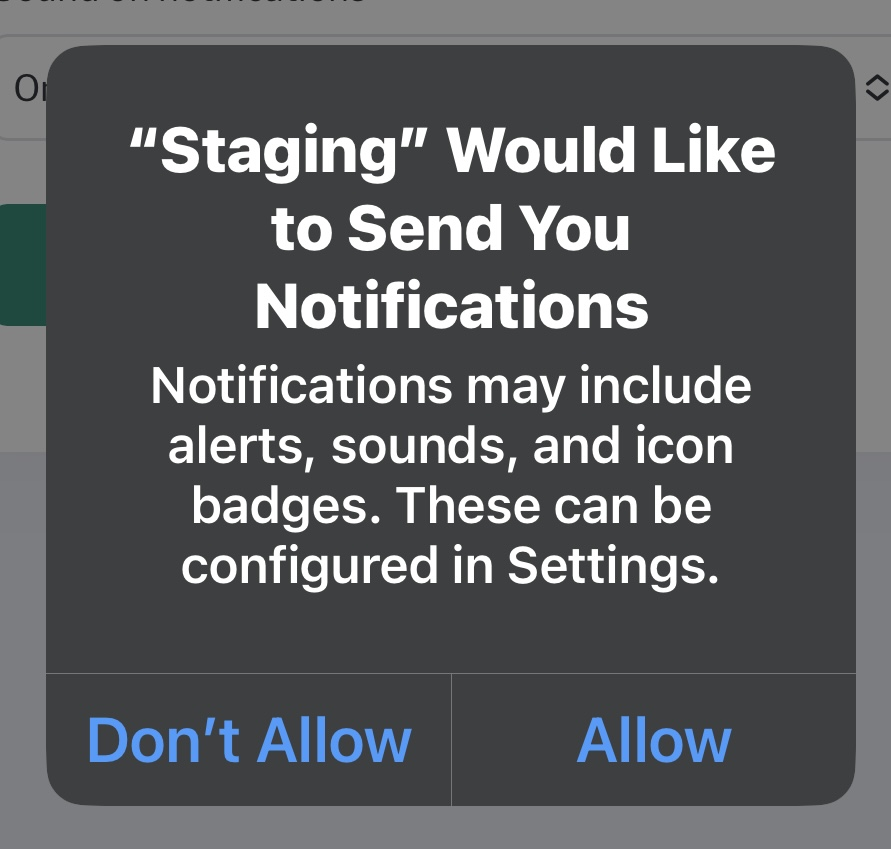
- Navigate to your device's notification settings (Settings > Notifications)
- Scroll down to Sonas (or to the name you have for Sonas on your phone)
- Make sure your notification settings are satisfactory.
What notifications will you receive?
You will receive the activity notifications that are set for staff notifications under Venue > General. You will only receive notifications for events you are subscribed to. To subscribe to an event, go Event > General and click on Actions and select Subscribe to Changes. (They are the same notifications you receive on the bell in Sonas).
How will you receive notifications?
Notifications will be based on your device notifications setting for Sonas. If you have your Apple watch/accessories set to mirror your device notifications, you will receive your Sonas notifications there too.


