When you create a confirmed event in Sonas, you will need to manually add in transaction charges and due dates for your customers to follow in lieu of not having a full automated payment schedule in place. The reason that the payment schedule cannot be used for confirmed events is that it is highly likely that you have already taken a deposit or some initial payments for the event so the balance of remaining charges will need to be added in manually. This will ensure your customers stay up to date with their payments and automated reminders will be sent out via email. Aside from the confirmed events, you may also have extra charges that you want to add in manually if they are not automated within the planning sections.
Step-by-step guide:
In the main menu click on Events > List of Events and search for the wedding you wish to add a charge for.
Within the event menu, click on Transactions.
Click the Actions menu in the top right hand corner and then + Add New Charge.
In the Create New Charge page, complete the information required to add the charge. These include:
Amount
Due date
Tax category (can select “Use Package Price VAT Distribution” for predetermined VAT distributions)
Section (only if pre-determined VAT is not used, to specify the charge to e.g. drinks, food, general)
Description (of the charge, e.g. 25% second payment)
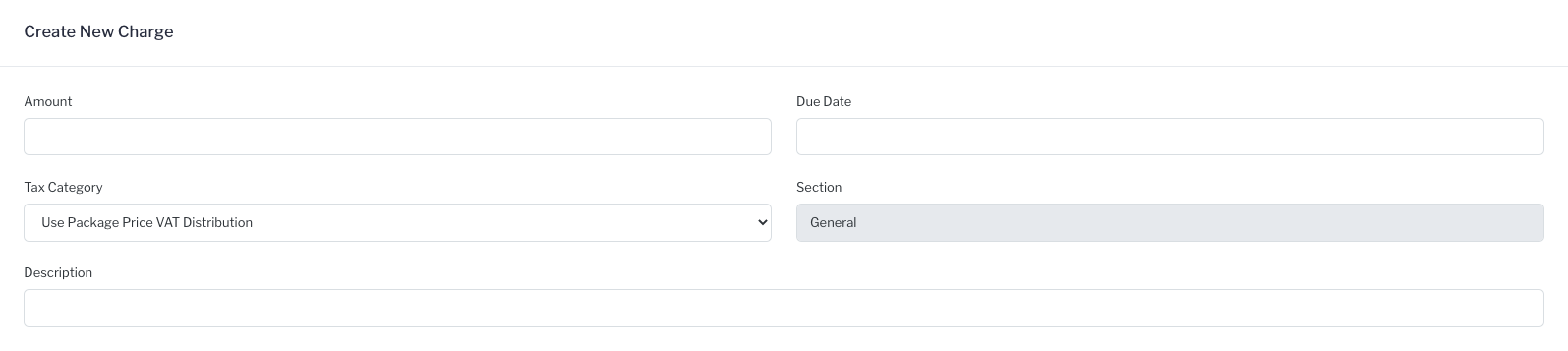
Click Save in the top right hand corner of the screen.
Once charges are added you can apply past payments, see Adding Past Payments for assistance.


