In Sonas, you can create default predefined payment plans to apply to events as you pre confirm them. This allows a payment plan to be automatically set up using the base package amount stipulated in the pre-confirmation phase. You can create as many plans as needed for various scenarios, such as Weddings 1+ year, Corporate 50/50, etc.
This article will show you how to create these default payment plans.
If you cannot see this section or get permission denied messages with any of the actions, please contact your Company Admin in order to get the required permissions.
Payment plans can be set up to include a deposit and then divide up the total bill due into different instalments. Instalments can be single payments or of type monthly, which will break it down into monthly payments in the time allocated. You can set when payments are due in relation to their event date or the booking date. When you set up your customer’s event, the payment plan chosen will automatically generate future notifications on the customer’s portal to alert them that a payment is due (or overdue). You can also add an escrow payment to instalment plans for security deposits.
How to create default payment plans
- Navigate to Payment Plans, Company > Payment Plan
- Create a new plan, Actions > +Add New Payment Plan
- Complete the fields.

- Name, Name the plan something that the entire team will recognize and understand, this is not viewable by the customer.
- Description, a bit of text with basic details of the plan.
- Deposit amount, amount due as a deposit on the day of the booking, leave blank if you don't have a deposit due at booking
- Text used for Deposit Transaction, optional, what the customer sees as the deposit description
- Text used for Escrow Transaction, optional, what the customer sees as the transaction description so they know what it is.
- Escrow amount, amount due as an escrow amount (security deposit).
- Escrow weeks, amount of weeks before the event date that the escrow payment is due.
- Escrow Charge Category, which charge category you want to use for the escrow charge.
- Click +Payment to add your first installment payment
- Add in your first payment, determine when it is due (based on event date or booking date) and if it is a percentage or a fixed amount. If using a mixture of percentage and fixed amounts, put your fixed amounts in first. If using percentages, all percentage payments must total 100%. The description is viewable by the customer.

- Repeat until your required payment plan is in.
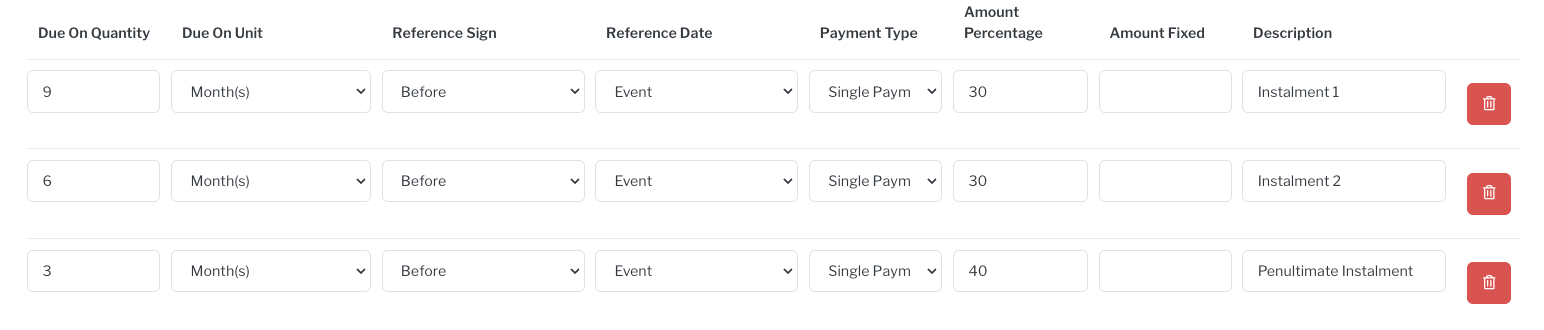
- Click Save. Your payment plan is now ready to be used.
How to create default monthly payment plans
- Repeat above steps, up to step 5.
- For the payment type, select Monthly instead of Single Payment.
- The Due On settings determine when the total amount is due. Sonas will take the package amount and generate monthly payments starting at the time of booking until the due date.

- Click Save.
How to edit payment plans
- Navigate to Payment Plans, Company > Payment Plans.
- Select the Payment Plan you want to edit.
- Make the changes
- Click Save. Any changes will apply to future application of the plan, if will not retroactively make changes where already applied.
Deposits
Deposits can be set up one of three ways.
- No deposit, leave the deposit at 0, there will be no deposit charge generated.
- Flat fee deposit, set up as the deposit on the top of the set up.
- % of package deposit, Use the first payment as the deposit, so you can set the percentage of the package price to be the deposit. You can set this to be due the same day as booking, or shortly after. Be sure to correctly name the payment in the Description.
Related Articles
How to apply a payment plan as part of pre-confirmation
How to change an event's payment plan


