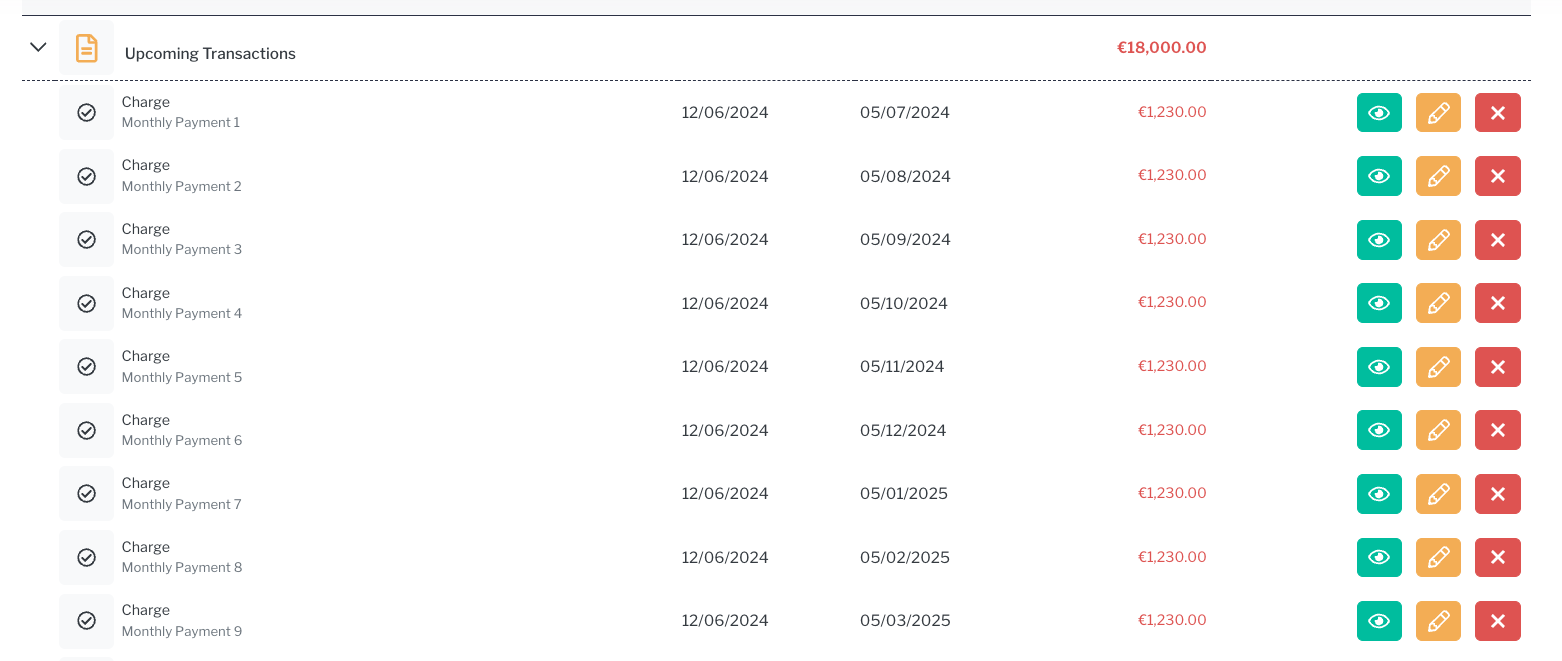When you pre confirm an event in Sonas, you apply a payment plan, or stage payments for the base package price. Occasionally, this plan needs adjusting due to a date change, package change, etc. This article will walk you through how to change the existing payment plan for a pre confirmed or confirmed event.
If you cannot see this section or get permission denied messages with any of the actions, please contact your Company Admin in order to get the required permissions.
How to change or update an event's payment plan
- Navigate to the transaction section of the event you need to update. Event > Transactions
- Go to Actions > Change Payment Plan. In this example we will change this 3 payment plan to a monthly payment plan.
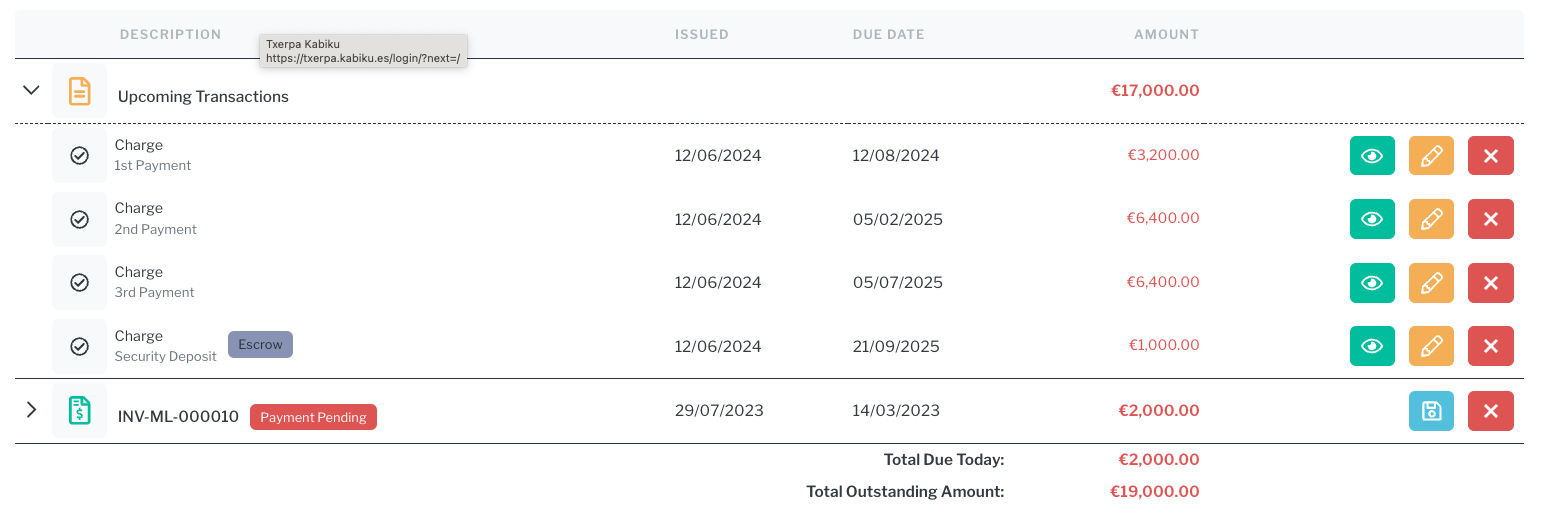
- Make the necessary changes, which could be a change in the package or the payment plan. In this example I am leaving all the same, but applying a new payment plan for monthly payments. As the booking deposit has already been paid, I leave that set to no.
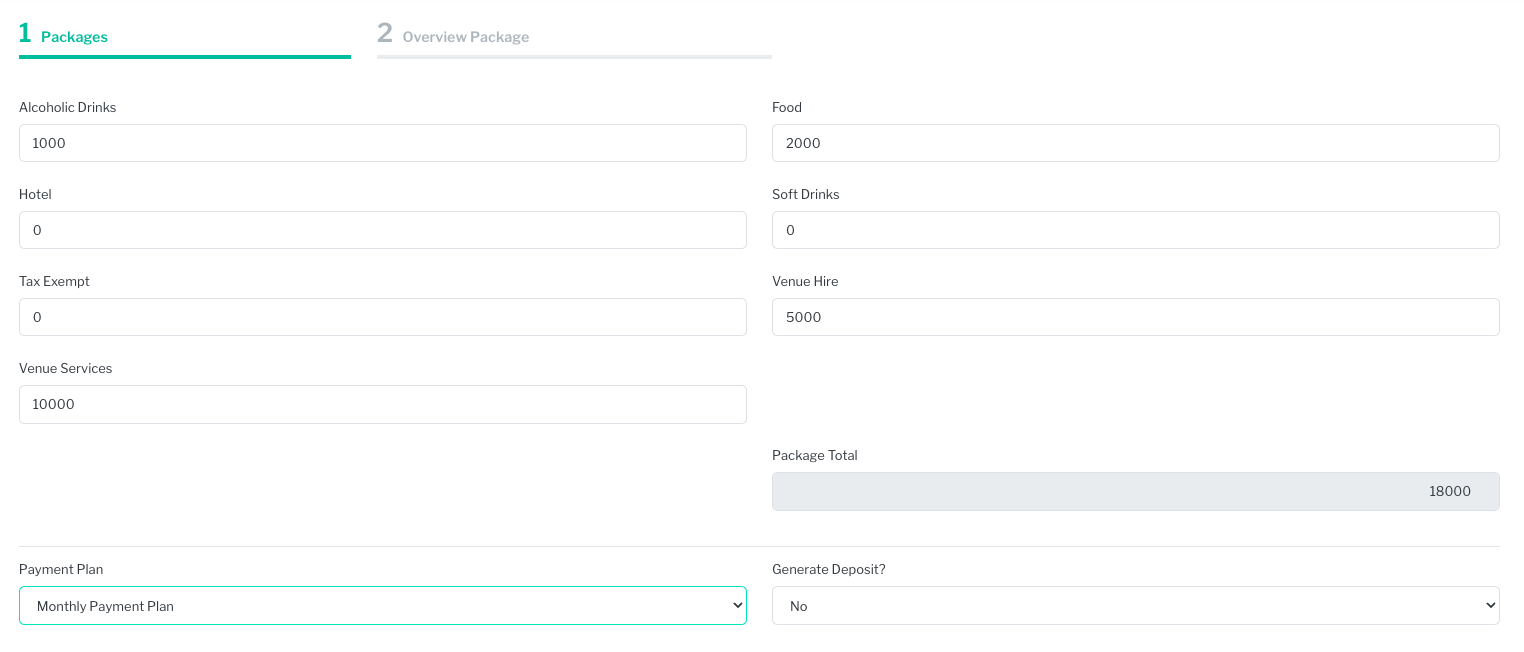
- Click Next.
- Review the payment plan, adjusting any dates if needed. Note that the escrow deposit is highlighted in blue if there is one.
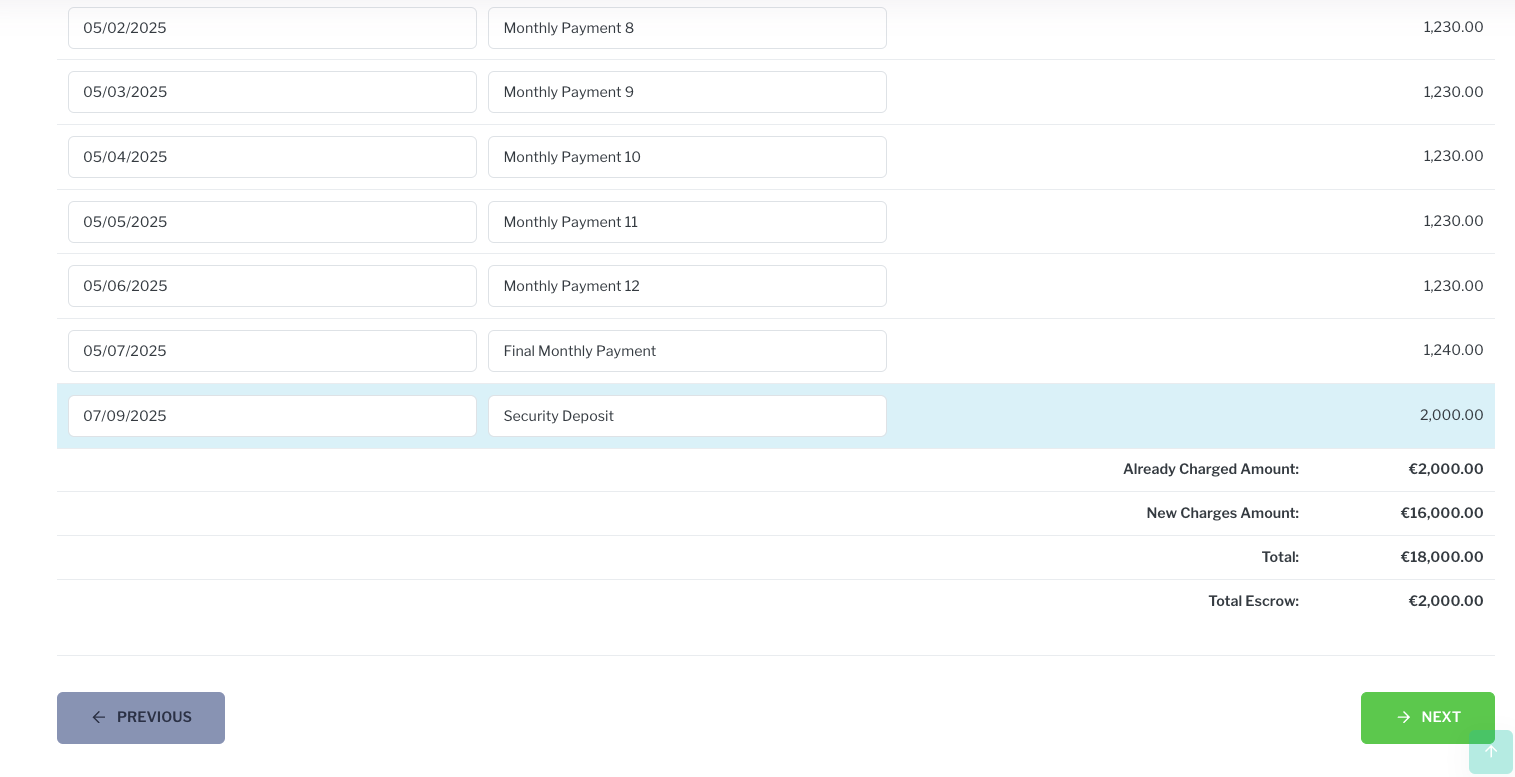
- Click Next
- You will see a pop up alerting you that the current stage payments will be overwritten with the new ones. If you are ready to proceed, click OK.
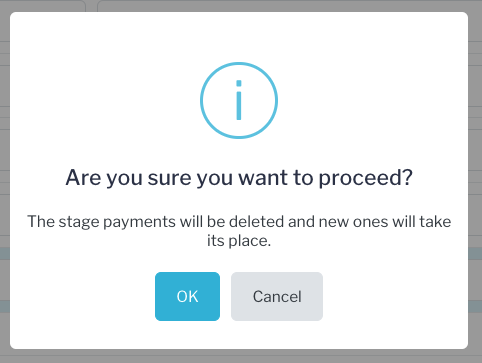
- You will now see the new payment plan applied.