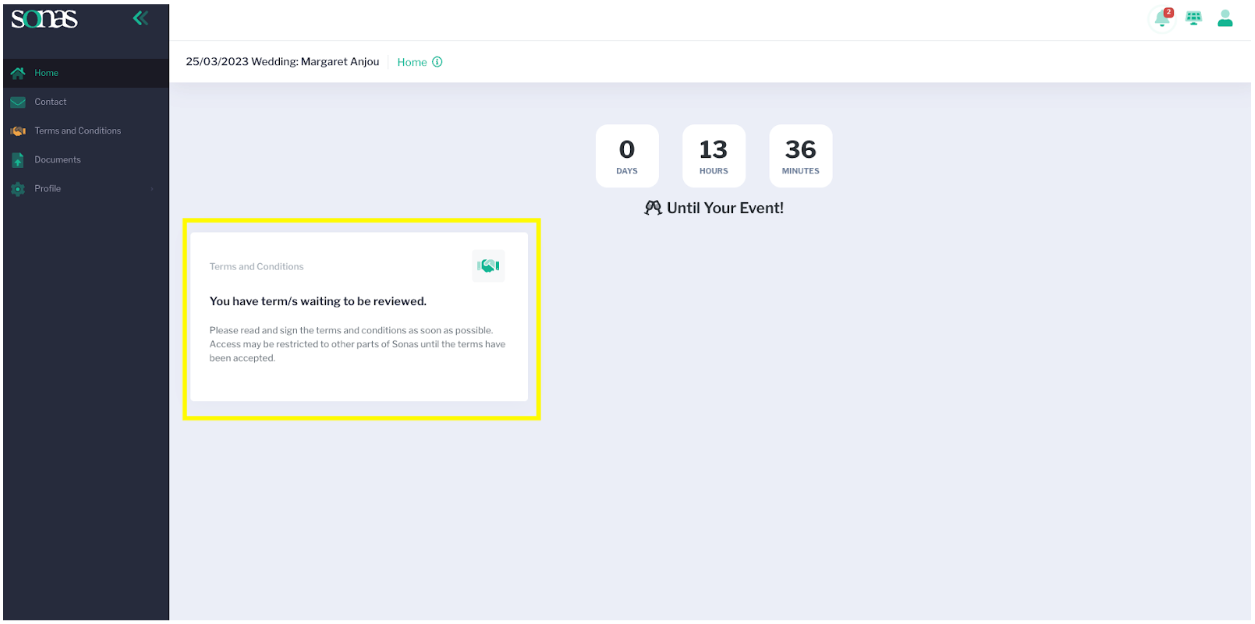As part of the pre-confirmation process, the customer will receive access to the Sonas Customer Portal, where they review and accept their event contract. (see Pre-Confirming an Event)
Here is an informative walkthrough of the Terms and Conditions (contract) acceptance process in the Sonas Customer Portal.
When the customer logs in to the Sonas portal for the first time, they will immediately see the need to review the Terms and Conditions. They will not have access to additional sections of the portal until the accepted contract is in place.
When the box is clicked on, it will open up the Terms and Conditions page, showing that it is required and currently pending.
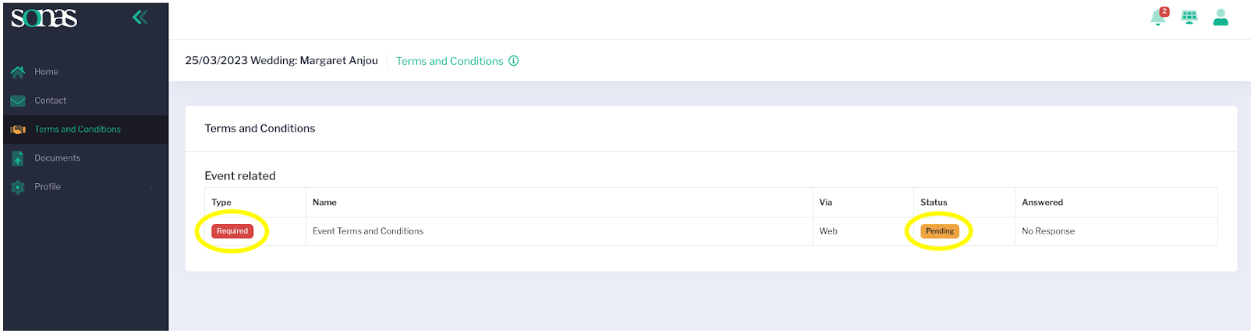
When the document is clicked on, it will open in full to be read and reviewed.
The customer will click the green button to accept the terms and conditions.
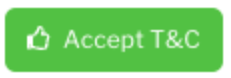
A pop up will appear to confirm that the customer is indeed accepting the agreement.
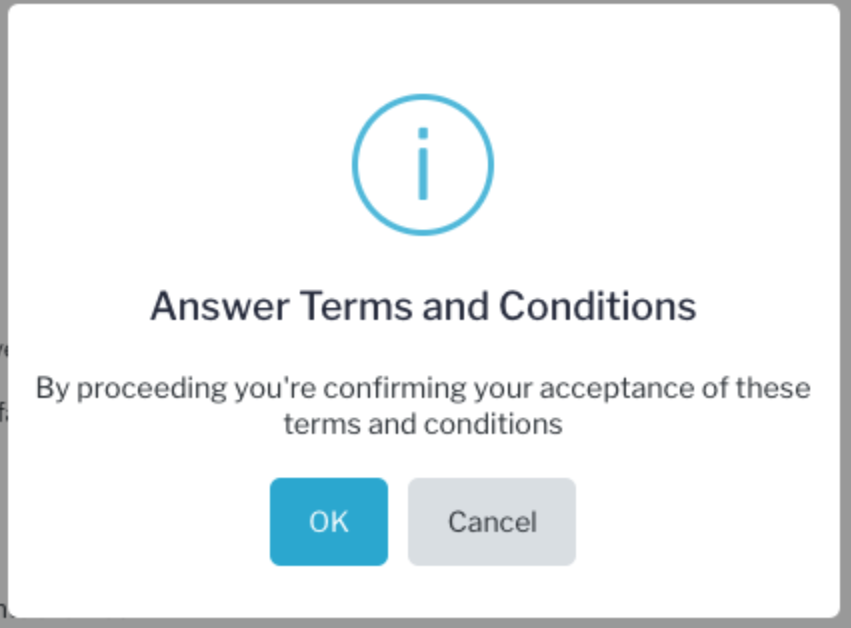
The status change, from pending to accepted, is reflected in the icon change from orange to green in the menu bar.
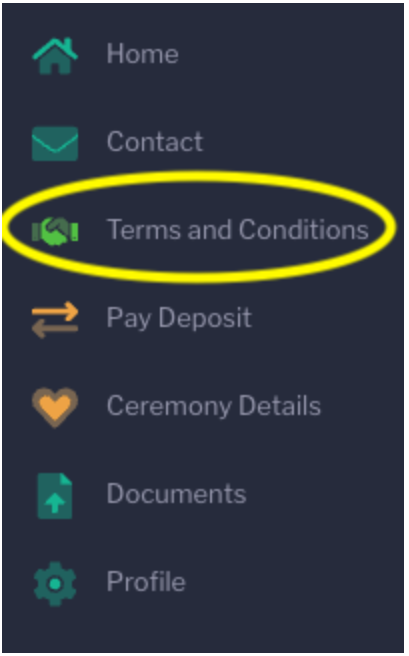
At this point, more of the portal becomes accessible to the customer. The entirety of the portal does not become available until a staff user changes the event status from Pre-Confirmed to Confirmed (usually done after accepted T&Cs and a paid in full deposit). Also, the customer can now open the agreement as a PDF to read and/or print by clicking on Terms and Conditions.
When Multiple Acceptances are Required
In the case that you have set up the T&Cs to require multiple customers to accept (both partners for example). The workflow will be the same, except there will be mention if another acceptance is required. Each party must login to the portal using their email address to accept.
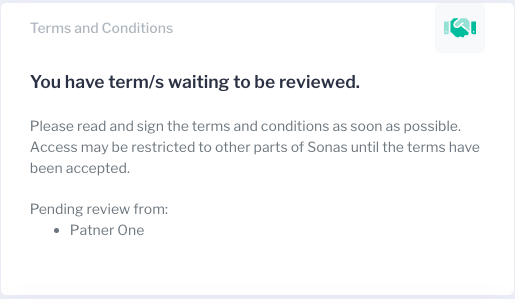

In the example above, you can see that Partner One still needs to sign, while Partner Two has accepted the terms with their portal login. One acceptance will open up the Pay Deposit section.