When a customer records a bank transfer in the Sonas Customer Portal, a staff user will need to verify this payment upon receipt of the funds in the Venue's bank account.
The ability to verify payments is allowed in user role access. If you are unable to verify a payment, contact your company administrator.
Step-by-Step Guide to Verify Payments:
You will receive a notification that a bank transfer has been reported as Payment Made, if this notification is turned on in the venue configurations. You can also see Payment Made as an activity. This activity can be made to require staff verification under the venue configurations.
Click on the activity or the notification to go to the event's transaction page. (Event > Transactions)
You will see the transfer payment marked as Pending Validation. 
Before you validate the payment, make sure the funds have arrived in the venue's bank account and they are correct. Once the funds are there and correct, validate the payment by clicking the green check mark box on the far right.
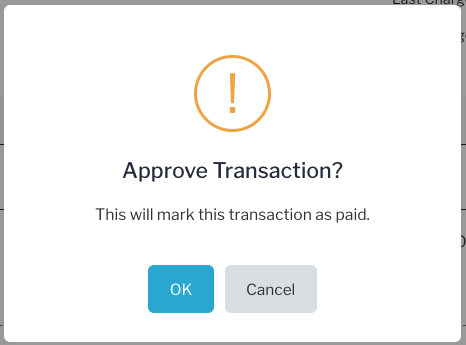 Confirm that you want to proceed.
Confirm that you want to proceed.
If they are not correct, click the orange edit icon, and revise the transaction. 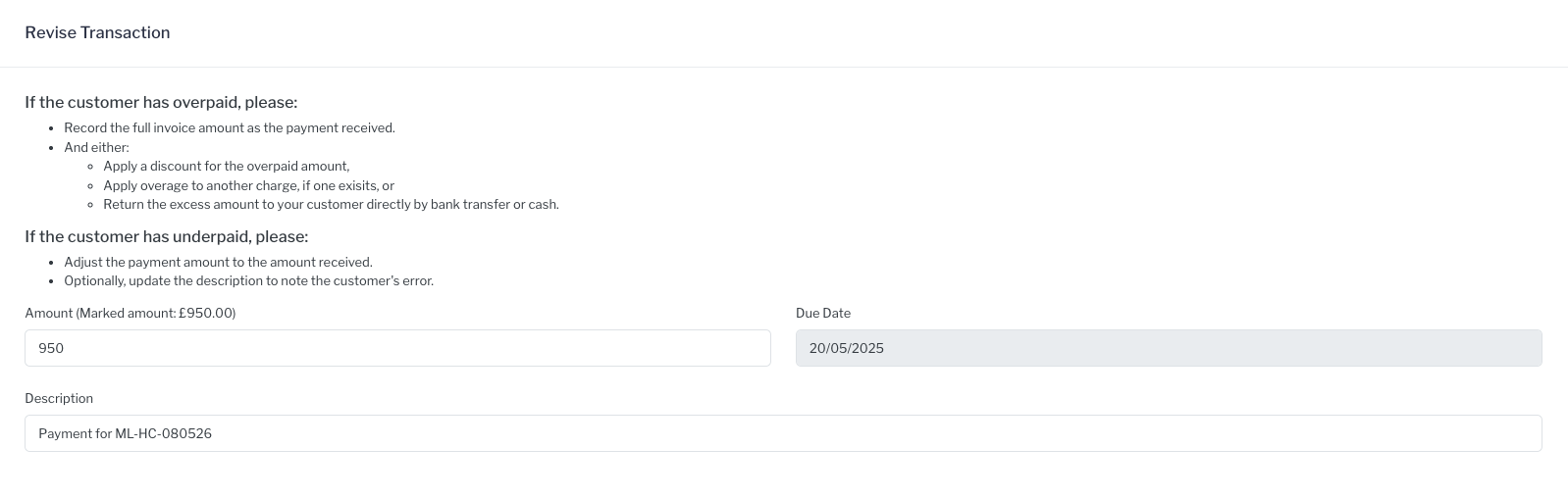
If the customer has overpaid, please:
- Record the full invoice amount as the payment received.
- And either:
- Apply a discount for the overpaid amount,
- Apply overage to another charge, if one exisits, or
- Return the excess amount to your customer directly by bank transfer or cash.
If the customer has underpaid, please:
- Adjust the payment amount to the amount received.
- Optionally, update the description to note the customer's error.
Click Save and review the pop up.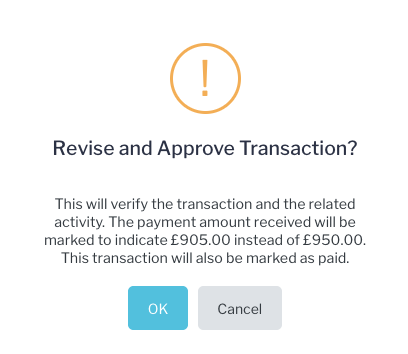
The paid in full invoice now shows as Paid.

If they actually paid less, the invoice will now show at Partially Paid. 
The customer will receive an email that the payment has been verified if you have this function active under automatic emails.


