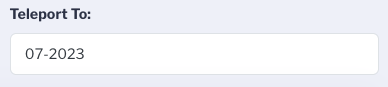The Sonas calendar is a shared tool amongst all venues and users associated with your Sonas account. Therefore it is important to employ the use of filters to better manage your calendar to the items of importance to you. Here is a look at the various calendar filters available.
NOTE: When you find a filter combination that you prefer, you can save those filter selections as your default calendar view, Actions > Save current filters. These can be updated at anytime.
The calendar is opened by clicking on Calendar in the left hand menu. Calendar > Overview.
Calendar Filters:
The first filter is Venue. This defaults to All selected. You can select only one or more Venues to see. You choose which venues you want included on your calendar. 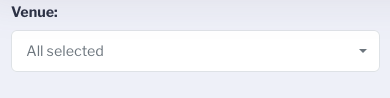
Display Mode allows you to select between Scheduled appointments and Available appointments. It defaults to Scheduled. Scheduled appointments are those that have been booked. Available appointments are slots that have been defined as available under Calendar availability, but are not booked yet. See Defining Availability
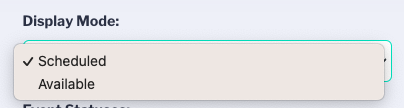
Only Show allows you to choose which type of calendar events you want to see. It defaults to All Selected. These are the same types you choose from when you create calendar entries. Scroll down to see Ceremony.
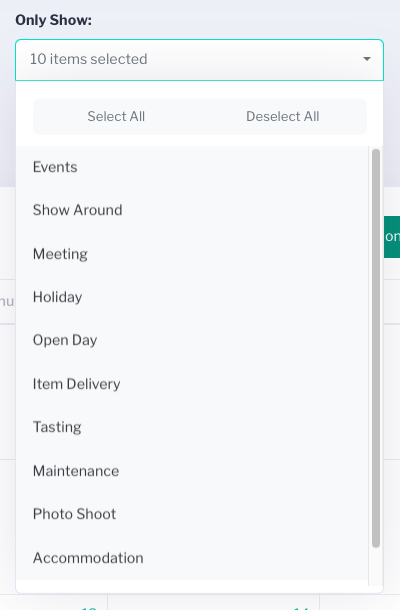
Assigned Staff (Appointments) allows you to see the calendar entries assigned to a particular user. It defaults to Any. This applies only to the calendar events (appointments) where a staff member can be assigned, such as viewings, meetings, item delivery, etc. It will not apply to events where there is no staff member assigned, such as events and ceremonies. In most instances you will have this filtered to yourself so you can see your appointments and manage your schedule.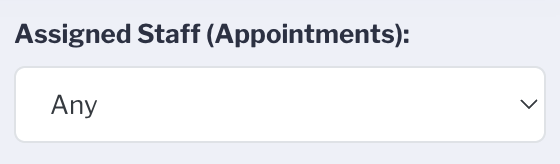
Event Statuses allows you to choose which event status entries you want to see. Be it removing Completed to clean up your view or only Date on Hold. You can choose all, a few, or non to remove all events from view. It defaults to All selected. Pro-tip: Deselect All and select only what you want to see.
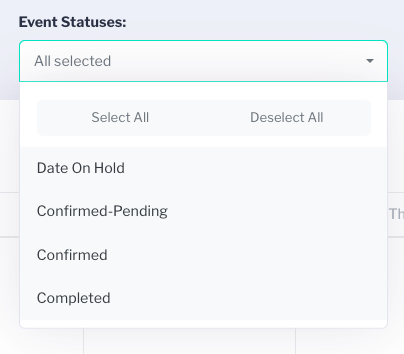
Custom Calendars allow you to select if custom calendars are shown or not. A custom calendar public holidays you have selected to show. See: Adding Public Holidays It defaults to Hide, so the custom calendar entires are not shown.
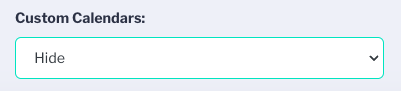
Teleport To allows you to jump to the year and month of your choice, so you can easily jump ahead.