Custom Fields is a tool that allows you to extend the functionality of Sonas by creating venue-specific data points for assimilating additional information for each event. This will be information that is important and/or unique to your venue. Such items could be Budget, Accommodation,Transportation information, Pets included, etc. The fields will be available for use in the General section of each Enquiry or Event. The are also visible on the Main section of the Overview.
Sonas provides 20 custom fields for each venue to define and activate as needed. The fields can be required to fill out or set as optional. Here is a step-by-step guide on how to set up your venue’s custom fields, followed by how to use your fields.
Video
Set-up Custom Fields, Step-by-Step Guide:
1. Select Custom Fields from your Venue’s submenu.
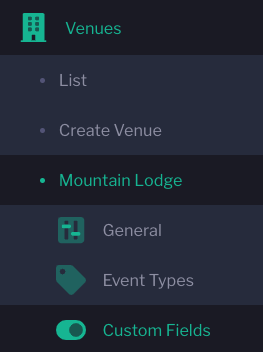
2. There are 10 fields that can be used. Each Custom Field has 2 parts to fill out- Mode and Alias. From Mode, select Required (must be filled out), Optional (it’s ok to leave blank) and Disabled (not in use, so not shown in Event or Enquiry General section). Alias is the name of your field, so Budget, Accommodation, etc. Click Save after each Custom Field is complete.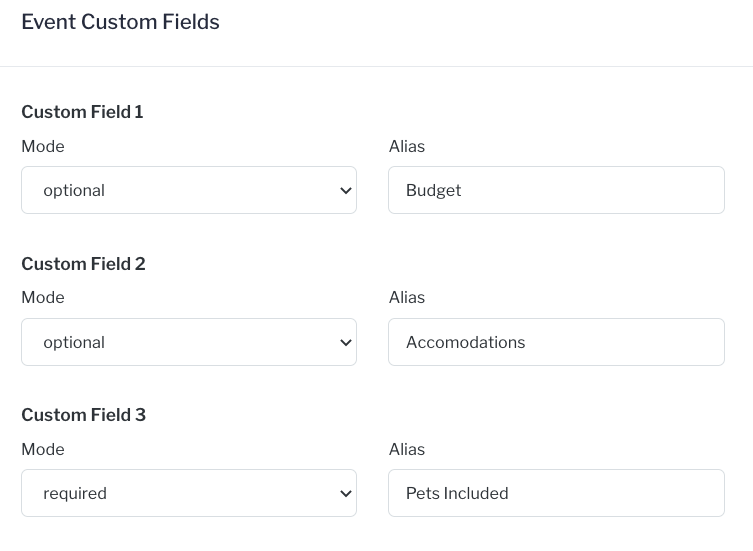
3. Repeat for other Venues or additional fields, as needed.
Using your Custom Fields
View your newly created fields by visiting an Event or Enquiry submenu and select General. Scroll down to Custom and your newly created custom fields will appear. They will also be available to fill out when entering a new enquiry and setting up a newly booked event. They can be referenced and edited by team members throughout the event planning process.



