Not only can customers and staff users add guests one by one through Event > Guests > Add Guest, but either can import a guestlist from a spreadsheet. Here is the step by step guide to importing a guest list.
How to Import a Guestlist
- Navigate to an Event's Guest section. Event > Guests.
- Click on Guestlist
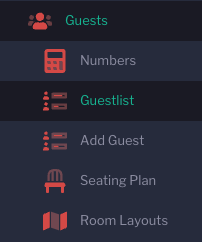
- Click Actions > Import Guests from File
- If you do not already have the template, click on the blue, Sonas-Guests-Template.csv to download the template.
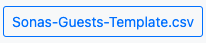
Complete the guest list template. You can do this by either typing the names from scratch, or by copying and pasting from an existing document. It is crucial that no non-standard characters are used and that there are no leading spaces before any of the text. Save the completed template where you can easily find it for step 6. Here is how to fill out the template by column:
Name, Guest first name
Surname, Guest last name
Guest Type, one of the guest types available for the event per the event, venue or company config
Phone, optional.
Email, optional.
Dietary Restriction, either Vegetarian or Vegan. Leave blank if neither apply.
Allergies, the import supports the available allergy list only, you can add multiple, separated by a comma. Any additional allergies can be typed in the guest profile, once the import is complete. (i.e., Fish, Gluten, Sulphites)
Notes, optional. (i.e. Needs space for wheelchair)
Tasks, optional. (i.e. Speech)
Guest Category, either Daytime or Evening.
Upload your saved template to Sonas.
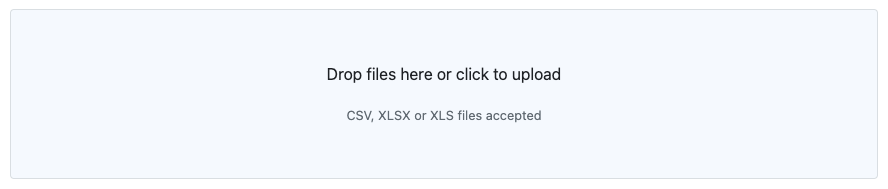
Select Next.
Make sure the Template Fields and the Columns are correctly associated. Making any changes as needed.
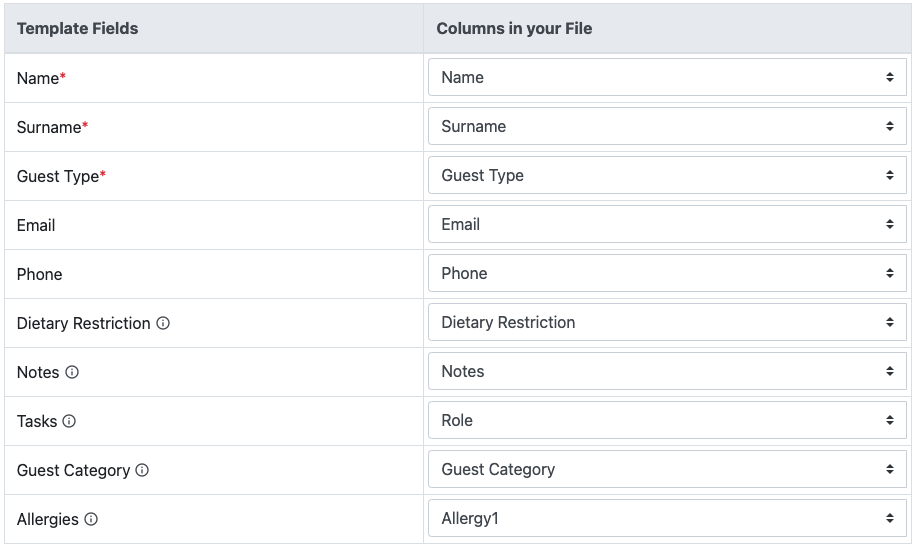
Click Next.
If any items are incorrect, the row will be highlighted in pink and the incorrect cell will be red. Make the necessary changes, until all pink and red is gone.
Select Submit to import.
Do NOT close the browser as the data is processed.
When complete you will receive a pop up of completion and if there are any errors. If there were errors you can fix and import again, or manually enter.
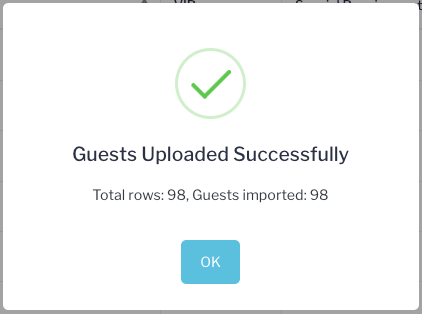
Your guestlist is now loaded for the event.


