Unlike new bookings which will be followed through from enquiry to a confirmed event, you may need to add in a confirmed event into Sonas which is a much quicker process. This is invariably used as part of the migration process when you first join the Sonas platform and need to add the basics details of your existing weddings into the system. There is a 3 step process for this: the event details, the price breakdown and the user's details.
Step-by-step guide:
Click on Events in the side-menu.
In the sub menu, click on Create Confirmed Event.
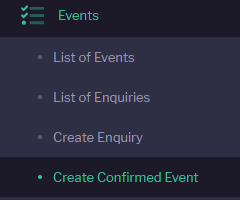
In the Create New Confirmed Event page, fill out all of the Event Details boxes including:
Date
End date (only fill in if the event is multi day, otherwise leave blank)
Event type
Venue (choose from one of your existing venues - if you haven’t already inputted your venue’s details into Sonas, see help guide to Create your first venue)
Default timeline (choose from one of your existing timeline templates as a base for you to adapt the wedding specifics to)
Enquiry made on
Drinks Package
Food Package
Enrollment Email (None or choose welcome email from template)
Note: There are welcome email templates set up for new customers and existing event customers. Revise these before adding in your confirmed events. By sending out the welcome email, your customers will have access to their Sonas portal straight away. If you would prefer that they don't have access to Sonas you can resend the welcome email at a later date.
Using Guestlist (Yes - add individual guests or No - use estimate)
Note: If you choose No, you must fill in the estimated numbers of adults, children, and infants for the day and evening event in the boxes below. The wedding package/price will be based on these numbers, with an individual price per extra person should the customer exceed this figure. If you choose yes, the final pricing for the event will be entirely based on the individuals added to the wedding guest list with the numbers of adults etc inputted in the boxes below to be used purely as guideline for the event.
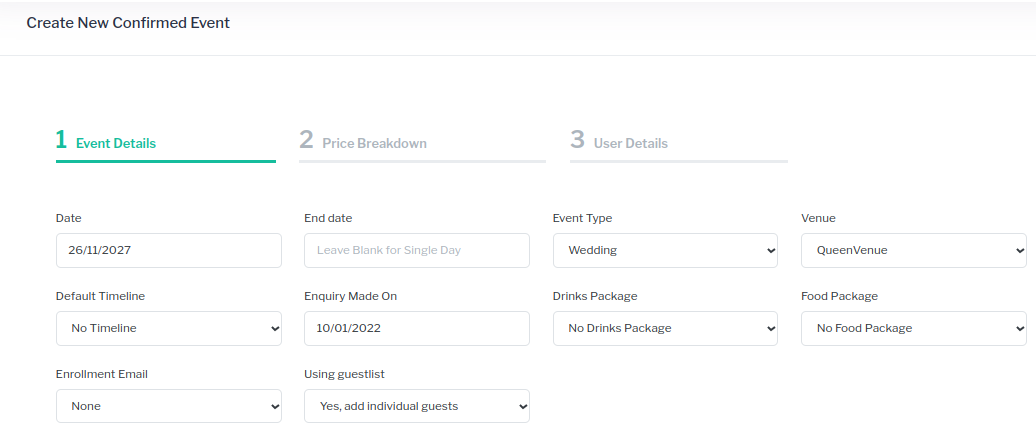
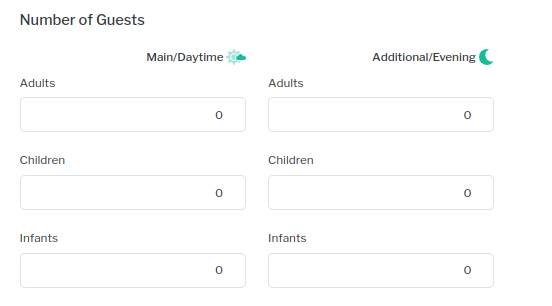 Contact Details (input both the couples details, including full names, contact emails and telephone numbers.)
Contact Details (input both the couples details, including full names, contact emails and telephone numbers.) 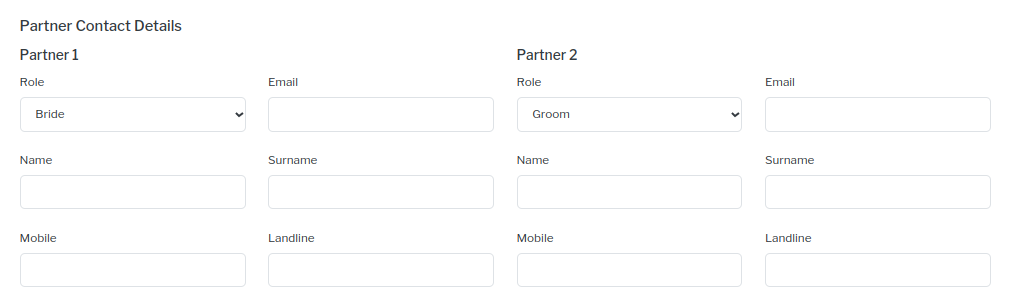 Click Next in the bottom right hand corner to move onto the price breakdown page.
Click Next in the bottom right hand corner to move onto the price breakdown page.Fill out the Included Guests section for both the daytime and evening guests attending the wedding. The number of guests listed in this section (adults, children and infants) are included in the package price that you have agreed with your clients.
- Complete the Extra Guest Price for the daytime and evening guests. The price listed here for each adults, child or infant will be charged as extras if more guests attend the wedding than was agreed in the included numbers.
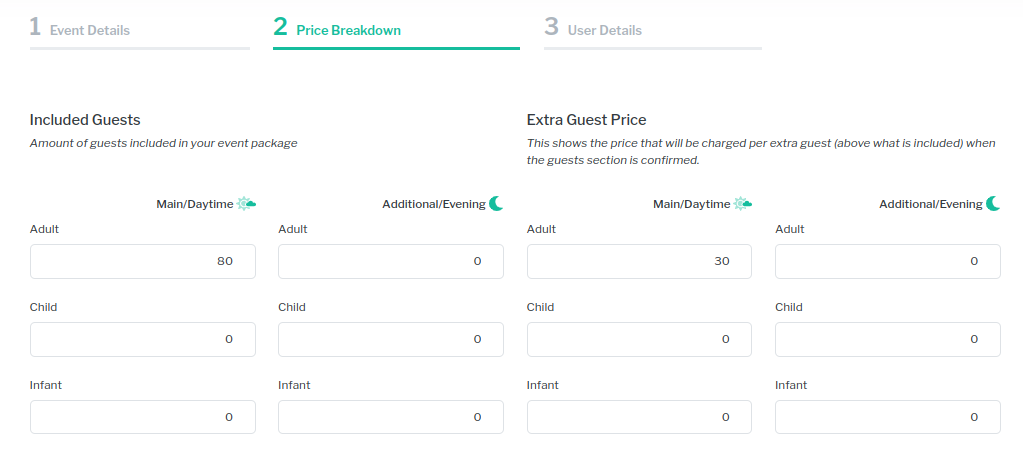
- Complete the package price breakdown to provide your venue with a breakdown of the component parts of the price agreed with your clients for the event. Note: This is for internal reporting purposes and for the calculation of VAT it is NOT shared with your customers.
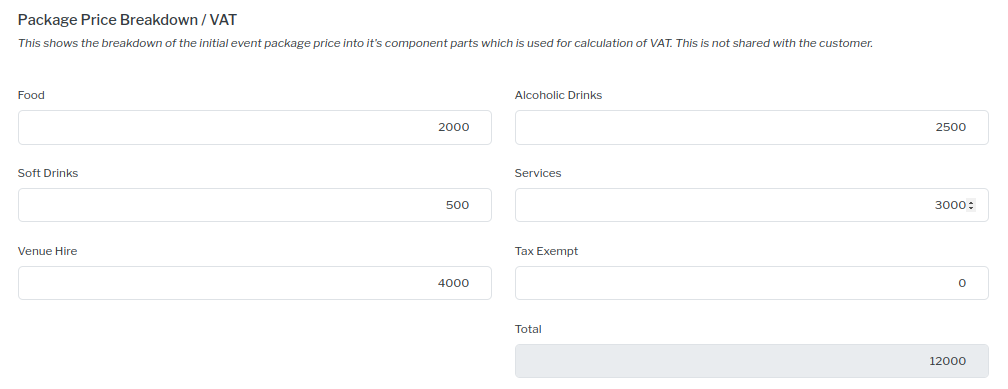 The package price breakdown includes six categories: Food, Soft Drinks, Venue Hire, Alcoholic Drinks, Services and Tax Exempt. The total amount combined here will provide you with the final figure agreed for the package and included guests for this event.
The package price breakdown includes six categories: Food, Soft Drinks, Venue Hire, Alcoholic Drinks, Services and Tax Exempt. The total amount combined here will provide you with the final figure agreed for the package and included guests for this event.
- Complete the user details page, completing all necessary contact information and address. Ensure that the email is correct as this will form part of the users login to their Sonas portal.
Note: Invariably the primary user will also be one of the couple getting married, but it could also be a wedding planner or family member who may be coordinating the details of the event in Sonas for them.
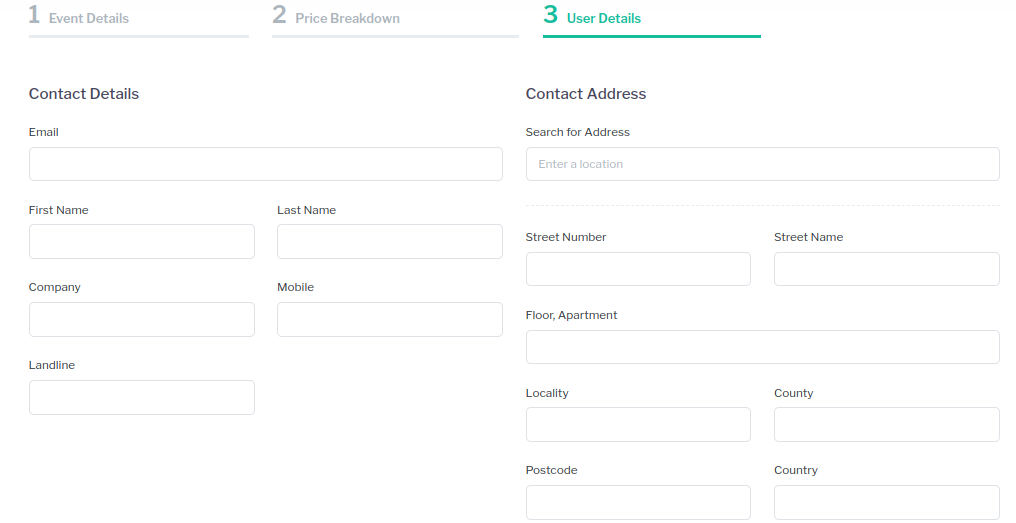 5. Click Submit in the bottom right hand corner of the screen to add the existing event.
5. Click Submit in the bottom right hand corner of the screen to add the existing event.


