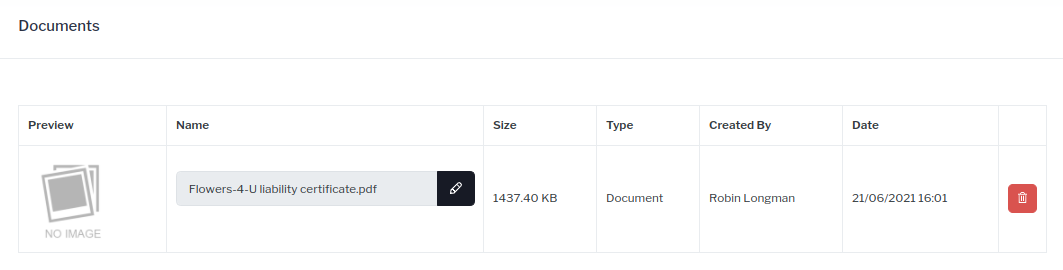The supplier services section allows the customers to add in their chosen external suppliers for their wedding or to choose a service that is provided by your venue (normally at an additional cost). The customers must include all of the external supplier’s details and include any additional instructions for each one on the day of the event. They can also upload any additional insurance/liability documents required by your venue at this stage too.
Step-by-step guide:
Click on the Supplier Services page in the sub-menu for the wedding.
To add a new booked service to the list, Click the Actions menu in the top right hand corner and then either + Add Existing Service or + Custom Service.
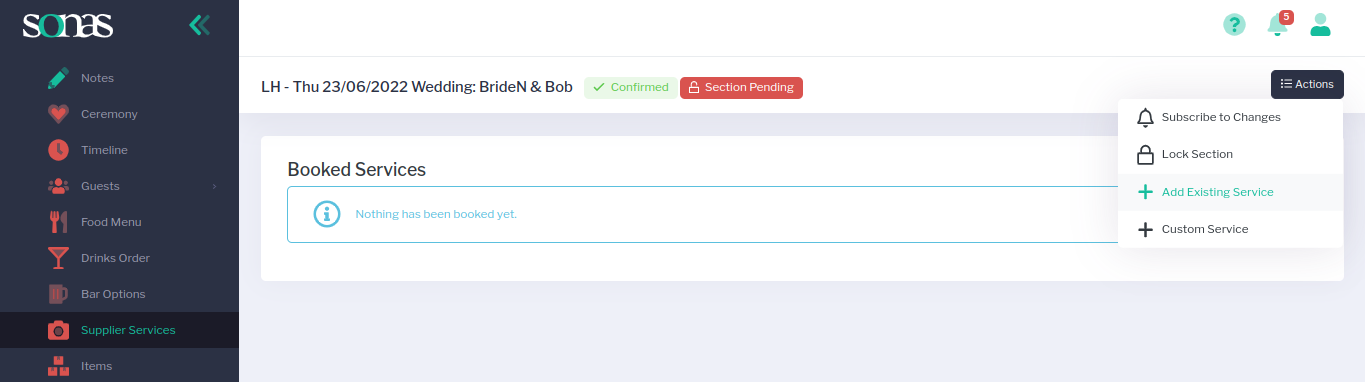
Choose from a list of services offered by your venue or search from the list of preferred suppliers to your venue by clicking on + Add Existing Service.
On the next screen, you can search for services in the pre populated list that are available to your venue. You can amend this list by reviewing the suppliers and services options in the sub menu for your company.
To search through the services available to the customers, they can filter the menu by using the drop down menus:
Offered By: (anyone, venue or external suppliers)
Category: (all, entertainment, music, florists etc.)
Sort by: (name A-Z, name Z-A, popularity high-low, popularity low-high, price asc or price desc)
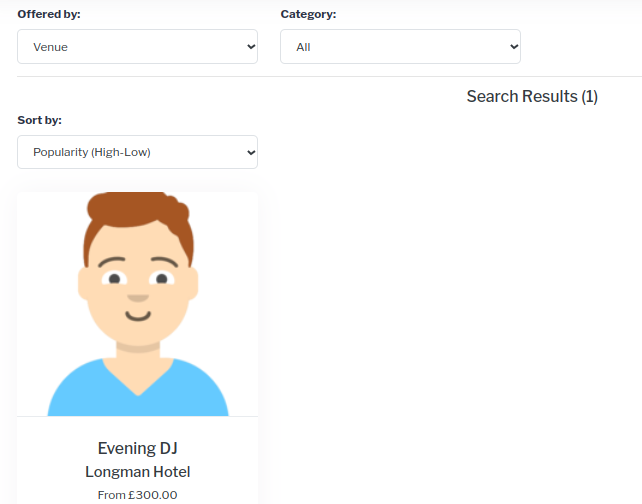
Click on the service you wish to add to the wedding from the list, select their chosen service (if more than one option is available) and click on Confirm Booking.
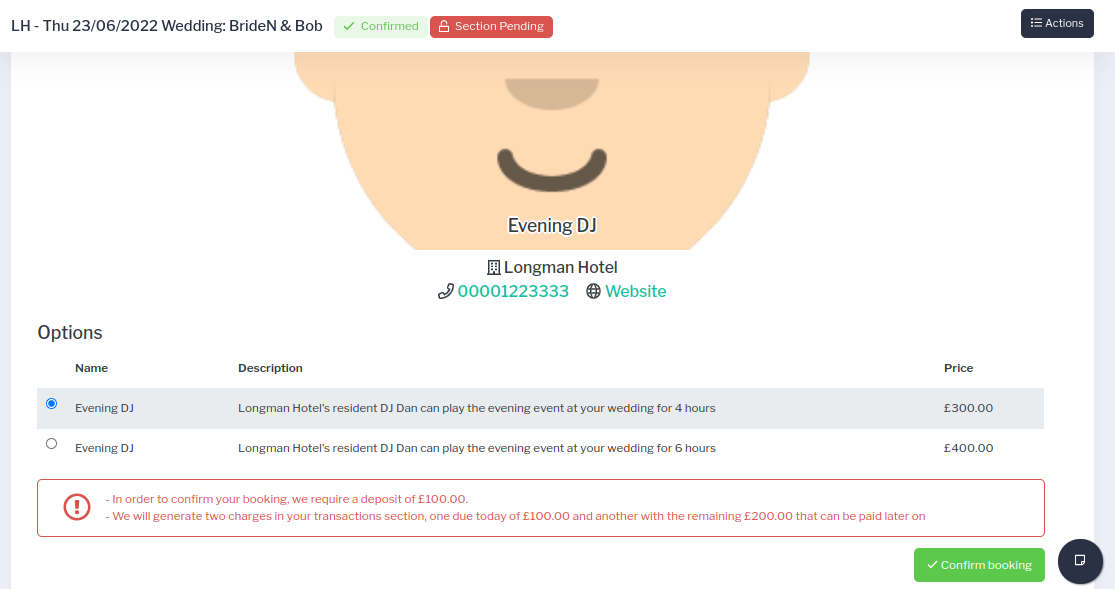
You will receive one final warning message asking if you are sure you want to book? As there may be an extra charge for this service though some may be free options too. Click OK to confirm the booking to add it to the supplier services list.
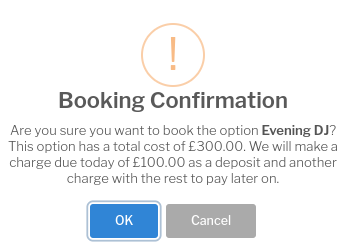
To add a service that is not on the venue’s pre approved list of external suppliers(or a service provided by the venue itself) click on + Custom Service.
To add a new custom supplier to the wedding, all of the blank fields must be completed in the proceeding Custom Supplier Service form. These include:
Supplier Info
First Name
Last Name
Company Name
Email
Mobile
Landline
Service Info:
Service Types (choose from list of 60 service types available including hotel rooms, florists and make up artist)
Instructions for the day/Description
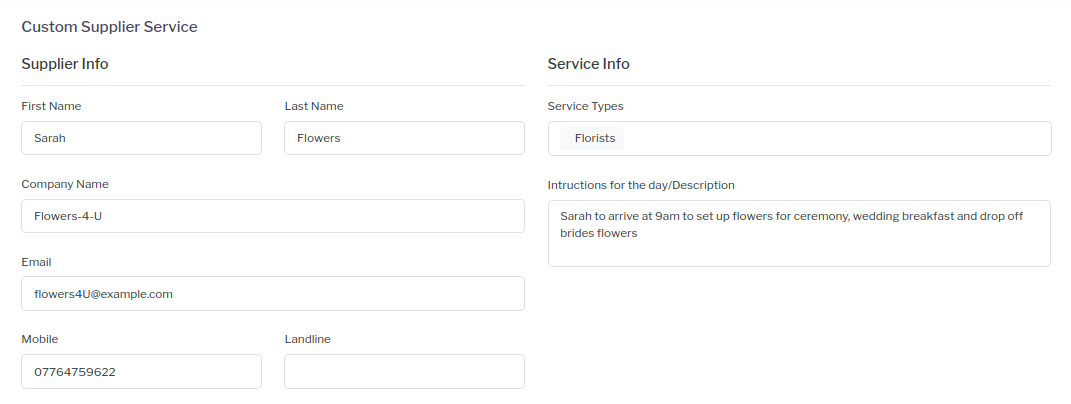
Click save in the top right hand corner of the screen to add the supplier to the supplier services list.
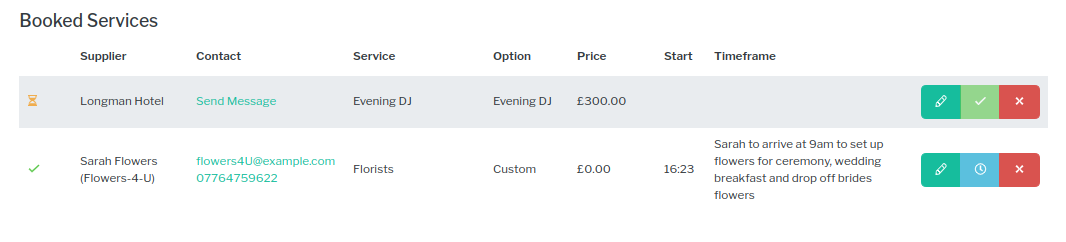
To add additional documentation for the external suppliers such as their liability insurance paperwork, click on Documents in the wedding sub-menu.
Click on the Actions menu in the top right hand corner and then click on the upload file option.
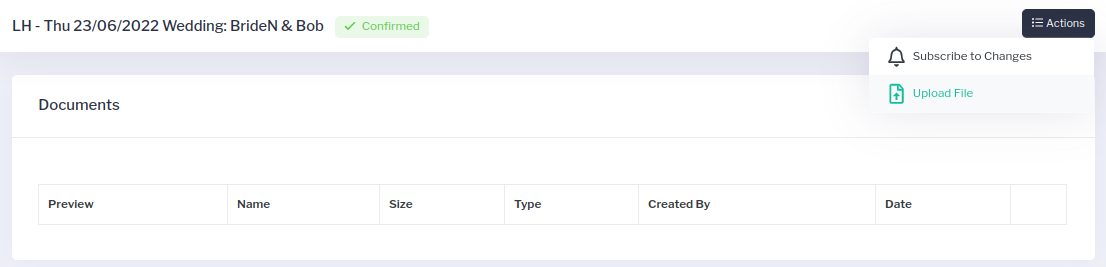
- From your computer, choose the file required for upload and click open.
- The file will be added to the document section and the name of the document can be amended manually in this menu if required.