The most important part of the wedding planning process begins once the customer agrees to the terms & conditions and the wedding status has been changed to Confirmed. At this stage both you and the customer can start the planning process together. The sections that need completing include the ceremony, guests, timeline, menu, drinks choices, bar options, supplier services and items. The idea is that once all of these planning sections turn green, the wedding will be ready to go. You can edit the section deadlines for your events by reviewing the settings in your Venue > General menu.
It is important to understand how the traffic light system works so that you can explain to your customer how they will submit each of their completed sections to you for final confirmation.
The 3 stages of the verification process are:
Red (Section Pending) - which means action required
Amber (Section Sent for Revision) - which means pending confirmation
Green (Section Locked) - which means confirmed
The traffic light system is designed to flag up which of the wedding sections require attention from both the customer and venue’s perspective. Once a section has been sent for revision and turns amber, the customer cannot make any more changes and only the venue can make further revisions. Once the venue is happy that everything is in order they can lock the section and it will turn green. From then on the section is read-only but staff can unlock it if they or the customer need to make further changes. If there are sections that you wish the customer to have view-only access, it is advisable to lock those at the beginning of each event's planning process.
NB: When your customers make changes to sections that incur charges to their bills (such as additional drinks, upgraded menu options or add in-house services) they will get a warning that these will be added to their bill when they send that section for revision. The charges are only added to their final bill once the venue okays the choices and lock the section as completed (turning it green).
Step-by-step guide:
The customer will only see amber and green sections in their Sonas portal. The reason for this is to put the emphasis on the customer to review each section first, before sending it to the venue. The customer must fully complete each section and only when they are confident that it is ready for review, they send it to the venue to be locked in (meaning confirmed). Note: You can unlock the section again should the customer need to change something, but only the venue has the authority to do so.
The customer will see this prompt message at the top of the page in each amber section they are viewing: When you are happy with everything in this section please use the send for revision action.
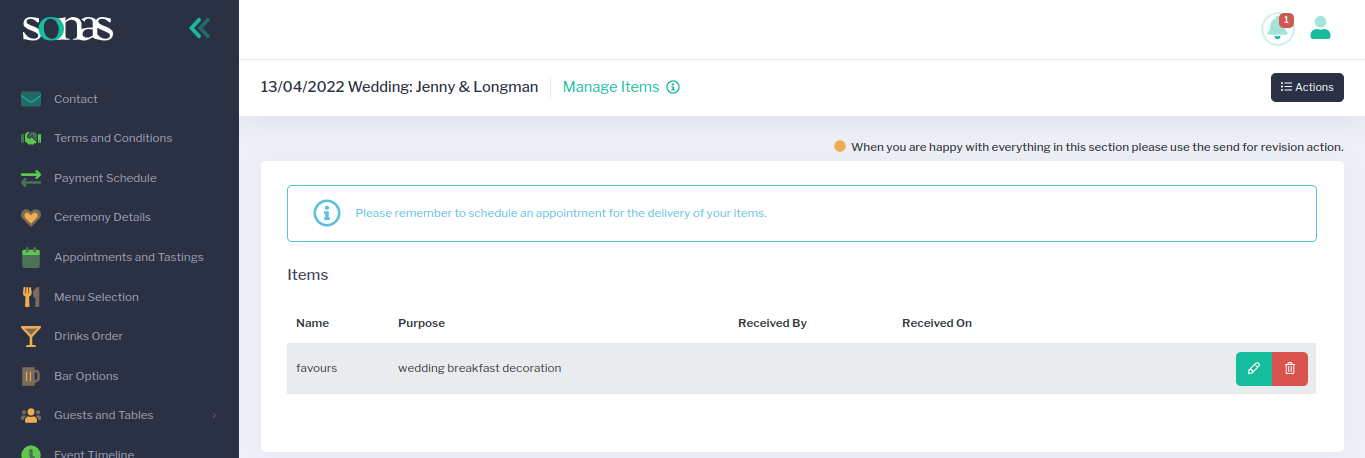
Once they have completed the section, the customer should click the Actions menu in the top right hand corner and then ✔Send Section for Revision.
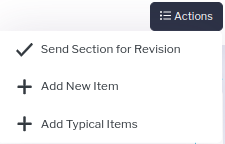
The customer will get one last warning screen to ensure that they are happy to agree to the terms.
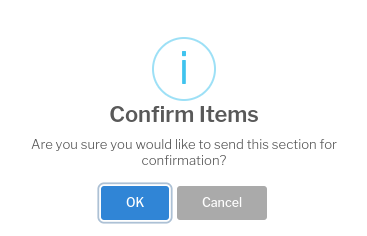
Once they press OK to confirm, the prompt message at the top of the page will change to: This section has been sent for confirmation and will be reviewed and confirmed by staff.

At this stage the emphasis has been put back on the venue to review the changes and lock it in as complete, if you are happy with the customer’s choices for that section. The venue does this in the same way as the customer, a notification will arrive to indicate the change in status for that section that needs verification from your staff.
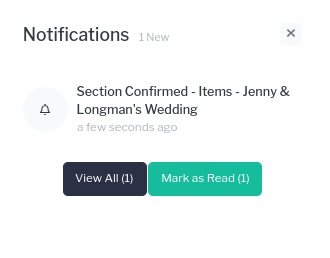
Click the Actions menu in the top right hand corner and then Lock Section.
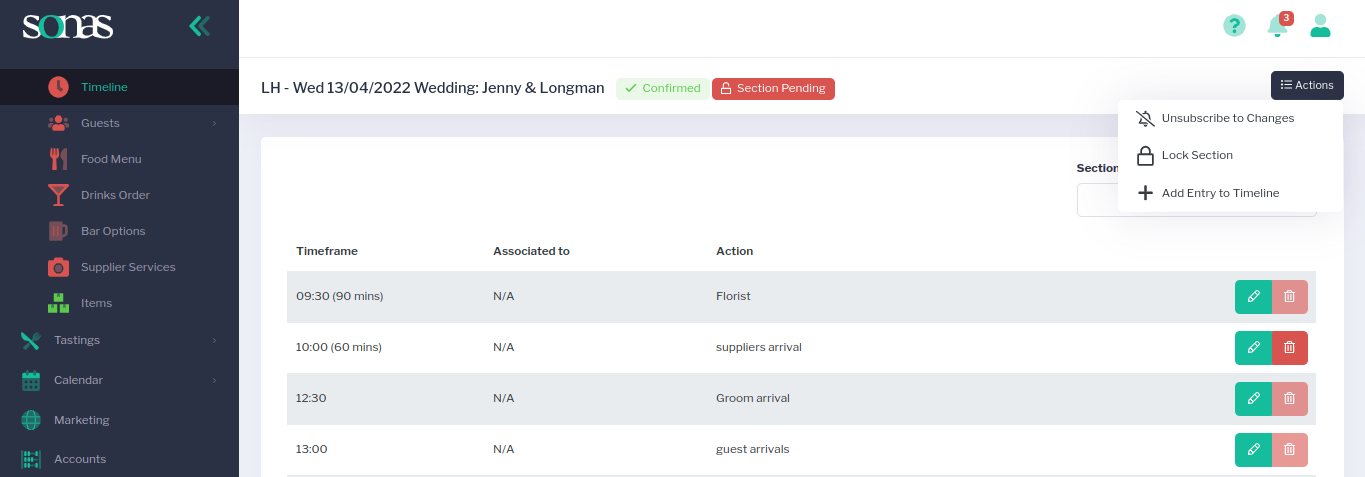
You will get one last warning screen to ensure that they are happy to confirm that section as locked.
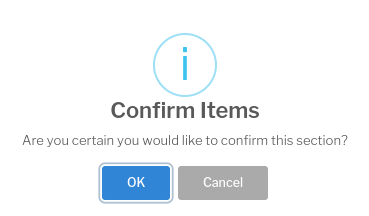
Once you press OK to confirm, the section becomes locked and the customer is no longer able to make any changes in their Sonas portal.


