Activities and Notes for each event
The Activities section tracks any events associated with the event (i.e. Meetings, tastings or phone calls to clients) as well as any significant changes in the event´s status e.g. moving from provisional enquiry to a more formal date on hold. Notes can be added to any page on Sonas to highlight actions or log any extra activities, details or concerns associated with that particular section. The full list of notes can be viewed in one location as an overview for each of your venue’s events.
Step-by-step guide:
To view activities associated with each event, click on the Activities section of your customer’s event sub-menu.
You will see a log of activities associated with the event. The first activity logged is always the date in which the enquirer first made contact with your venue.
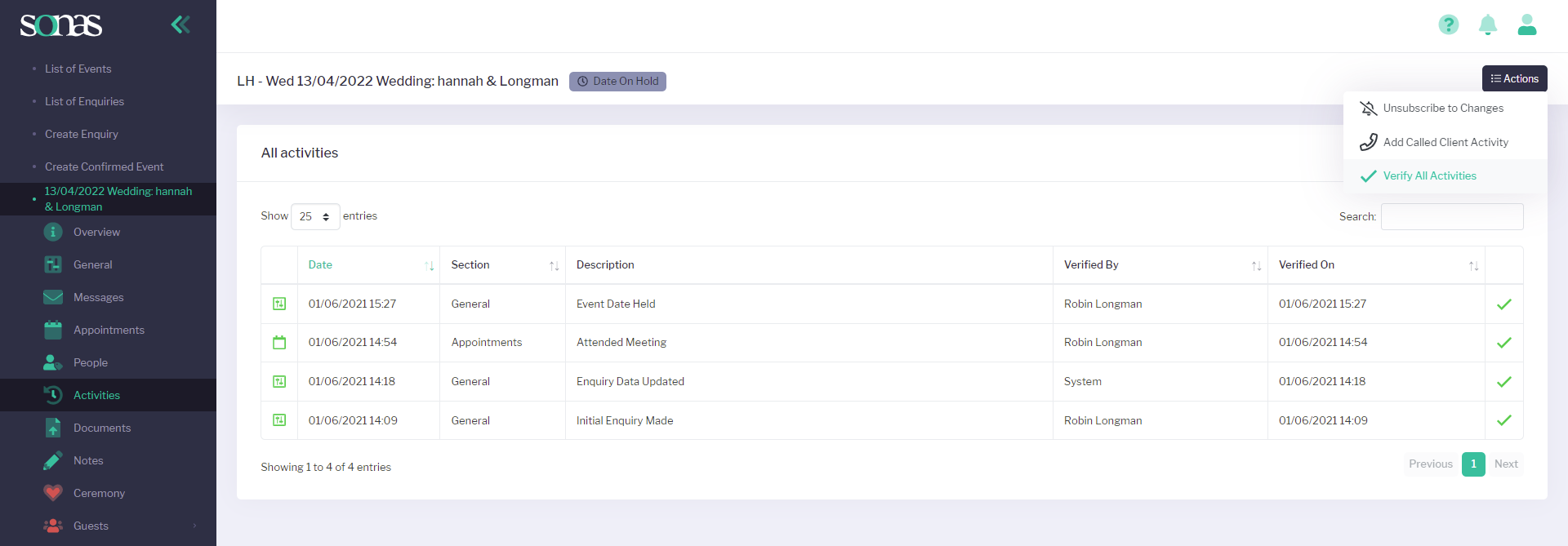
Some activities may need manually verifying to confirm a significant change for the event. If this is the case you can verify the activities by clicking on the Actions menu in the top right hand corner and then ✔ Verify All Activities
You can manually Add Call Client Activity on the same menu to document your conversations with the customers. To add more information about the call you can add Notes.
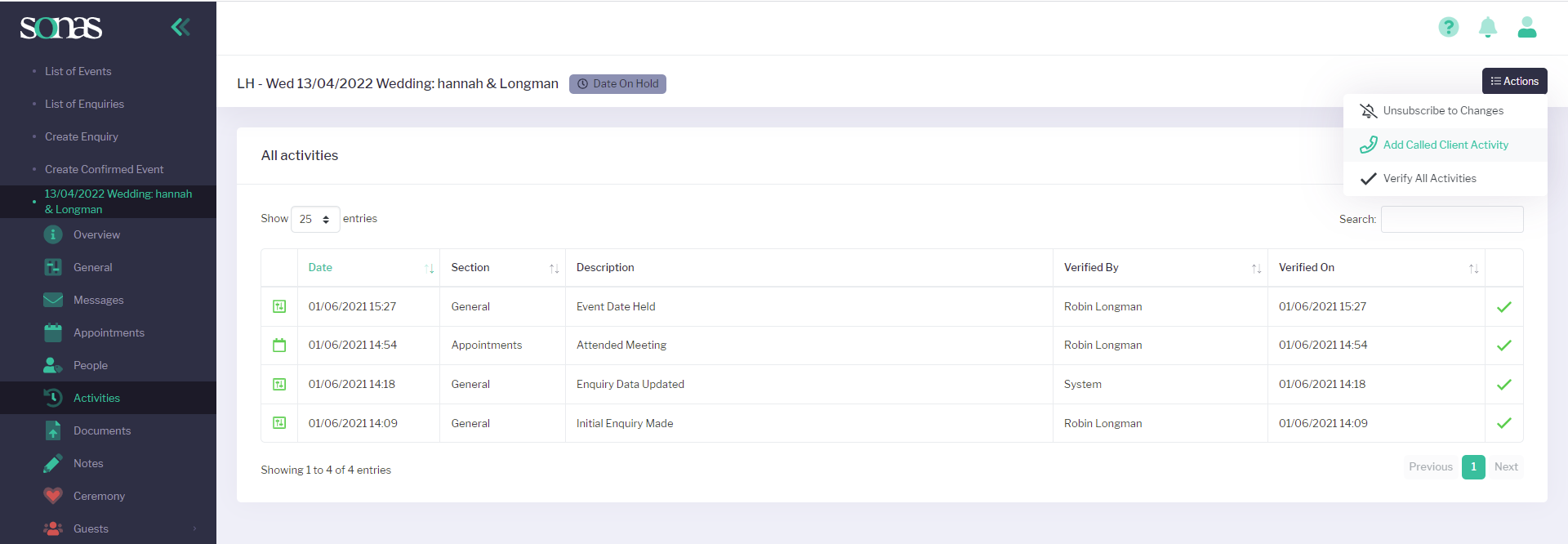
To add notes on any of the event’s pages, click on the black circle at the bottom right hand corner of the Sonas screen. If you hover your mouse over the circle you will see it is entitled Open Event Notes.
Clicking on this will bring up a second circle just above with a + sign. To add a note, input your text in the New Note box and click the green tick ✔
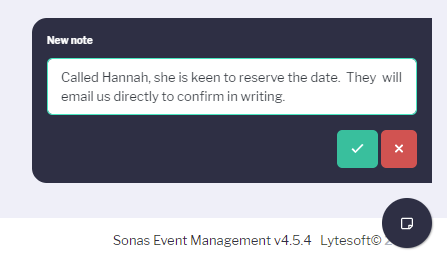
To check your entire list of notes, click on the Notes section of your customer’s event sub-menu. You can remove these as required by clicking on the red bin icon at any time. For a more detailed explanation on the types of notes that you can add into Sonas - both private (for the venue only) and public notes (visible to your customers too) click here.


