Once you have had one or several meetings (and discussions) with your enquiries, you can provisionally put a Date on Hold in your calendar to ensure that their preferred event date(s) is reserved for their event while you negotiate and finalize the contract.
Step-by-step guide to move an Enquiry to Date on Hold:
To put the date on hold for the couple, click on the General section of your customer’s event sub menu.
Click the Actions menu in the top right hand corner and then Date on hold.
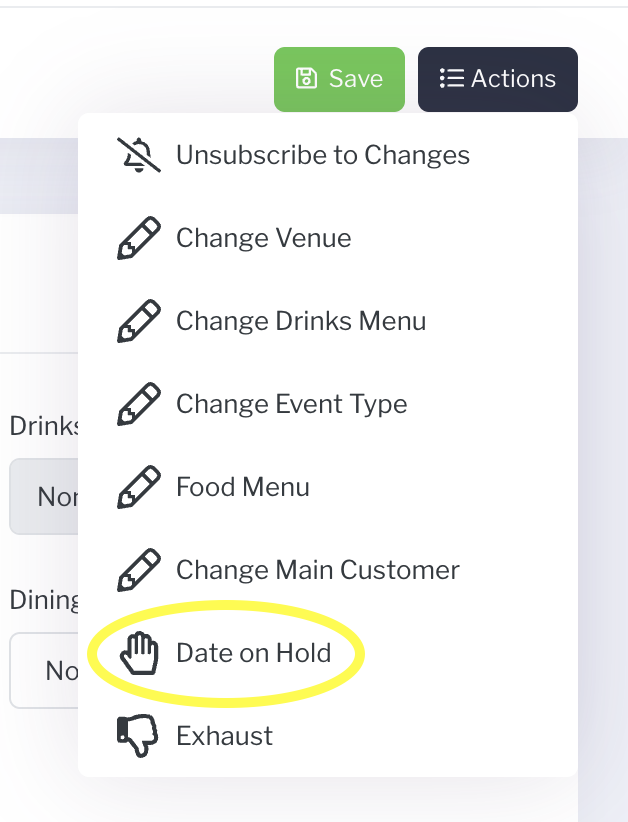
This is a three step process: Date, Area and Review.
Use the calendar to select the date to hold. Availability is color coordinated and is linked to your main calendar. Click on the chosen date (or days if you selected a multi-day event).
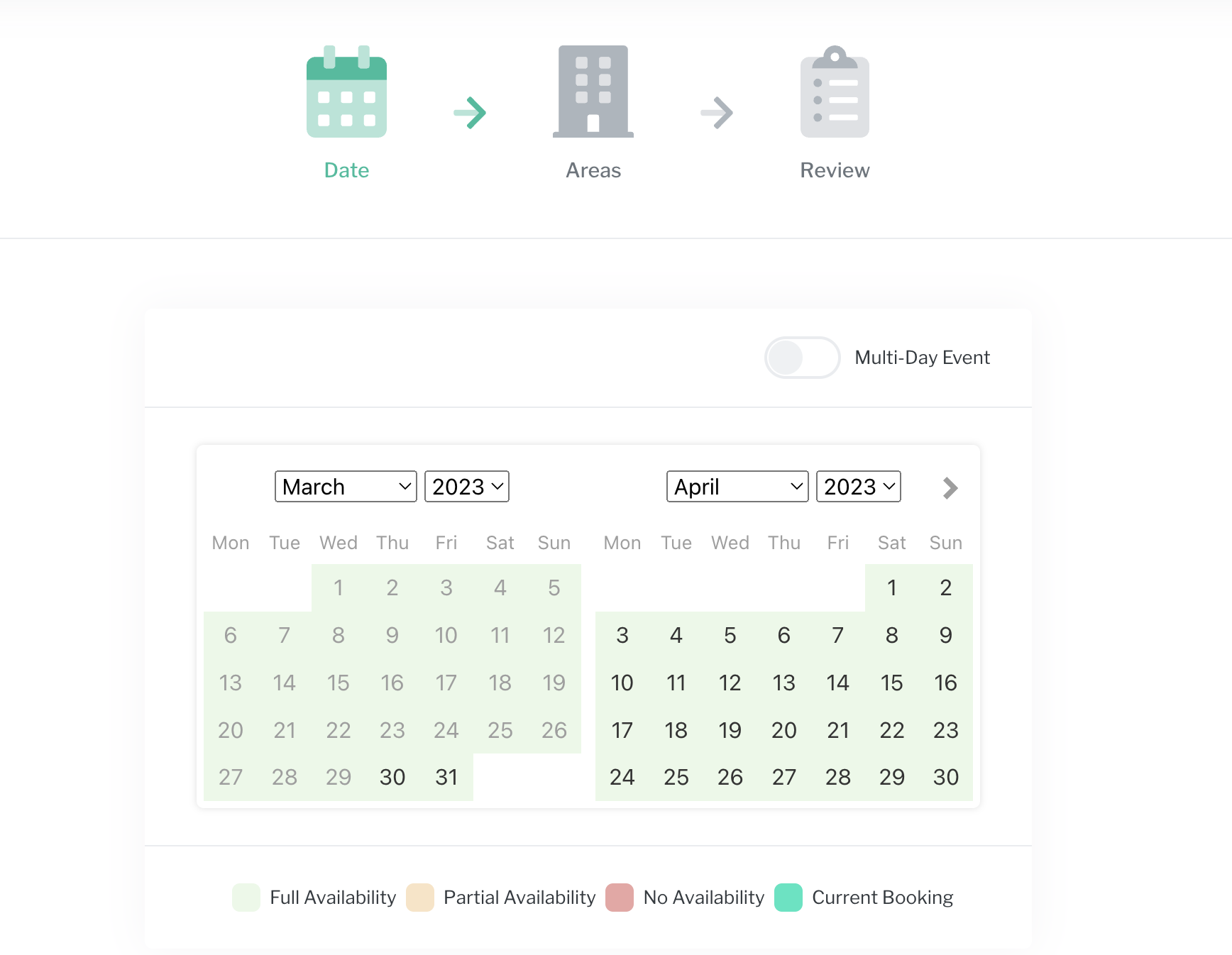
Click Next Step.
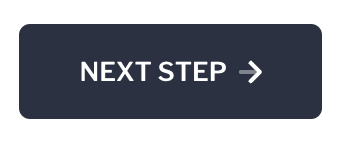
Select the area in which your event is being held. If you do not have areas defined, it will default to Main. (See Setting Up Areas).
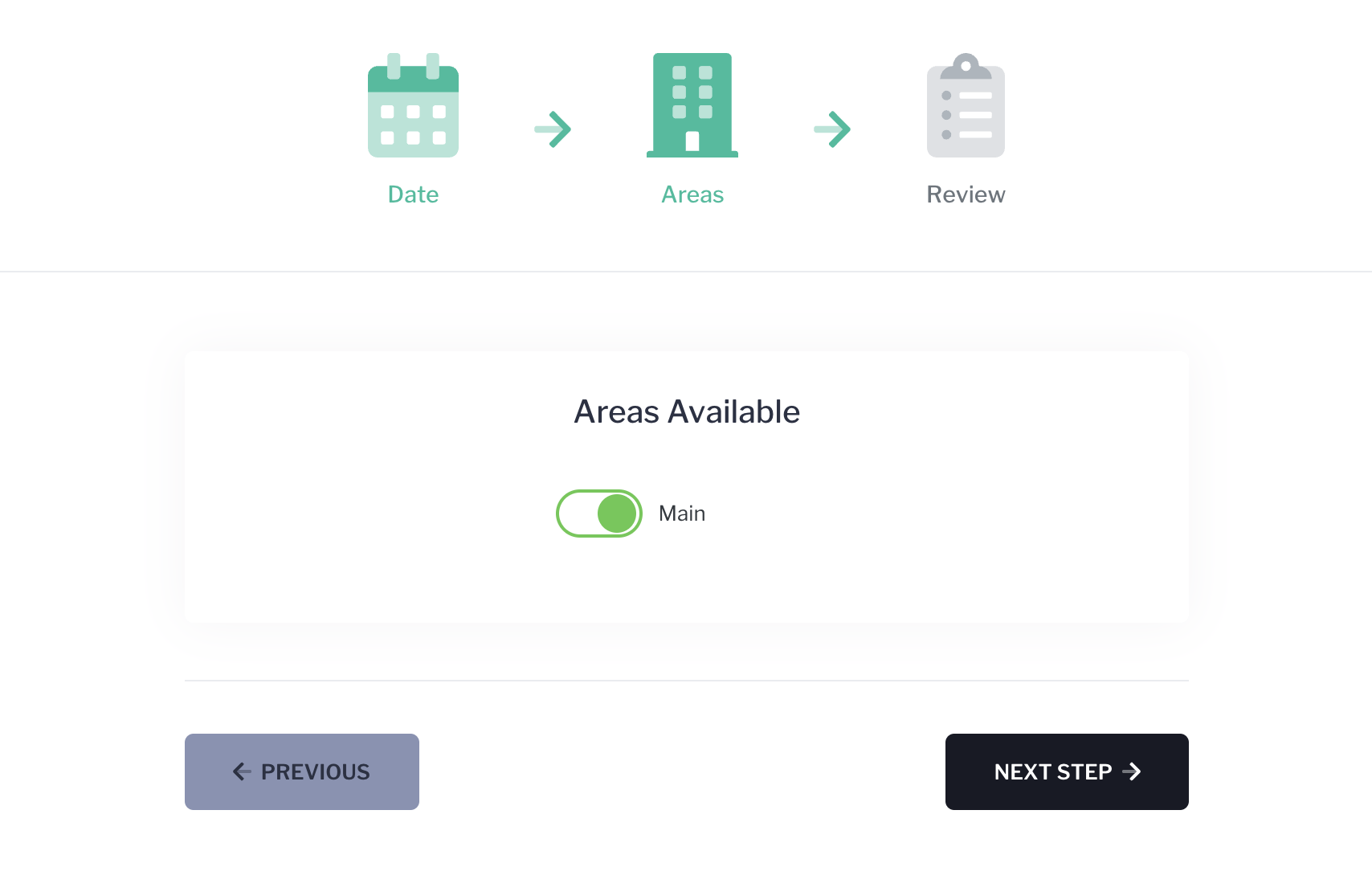
Click Next Step.
Carefully review your selections, make any amendments and lastly, click Submit to finalize the Date on Hold.
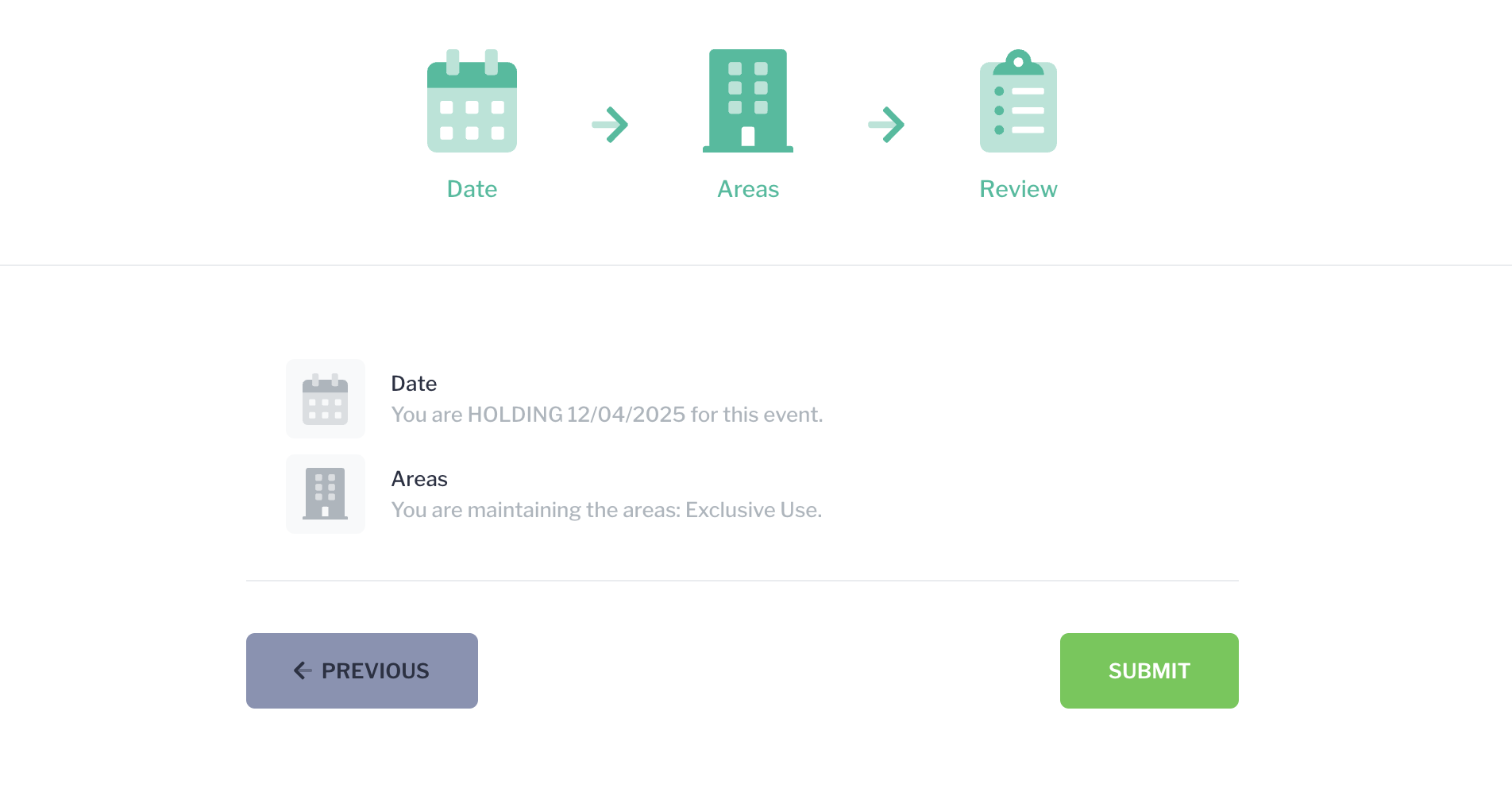 Note: You will not be allowed to double book an area unless it is allowed in your Venue configurations. If you proceed with a double booking, on the final review page, you will need to confirm that you are accepting the double booking, by clicking Double Book (in lieu of Submit).
Note: You will not be allowed to double book an area unless it is allowed in your Venue configurations. If you proceed with a double booking, on the final review page, you will need to confirm that you are accepting the double booking, by clicking Double Book (in lieu of Submit).



