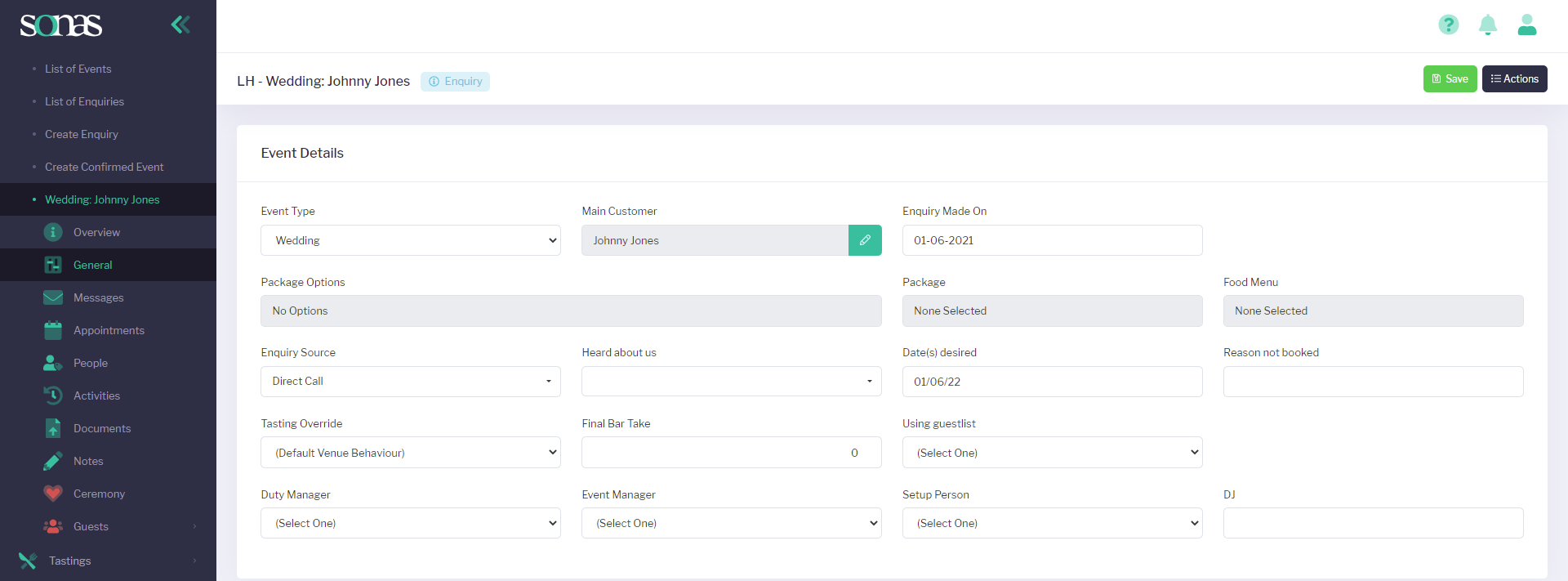New enquiries will arrive directly in your inbox as new leads when you put your Sonas contact email details on your website’s enquiry form. However if your lead is generated from a phone call or a client walks into your venue, you can manually input the enquiry details into Sonas too.
Step-by-step guide:
Click on Events in the side-menu.
In the sub menu, click on Create Enquiry.
In the Create New Enquiry page, fill out all of the boxes including:
Venue (choose from one of your existing venues - if you haven’t already inputted your venue’s details into Sonas, see help guide to Create your first venue)
Email
Enquiry Made On
First Name
Last Name
Mobile
Event Type (e.g. wedding, blessing, party etc.)
Enquiry Source (e.g. direct call, website, social media etc)
Date(s) desired (input provisional date desired - Note: this will not be confirmed until the enquiry becomes a client)
Click save in the top right hand corner of the screen to add the enquiry.
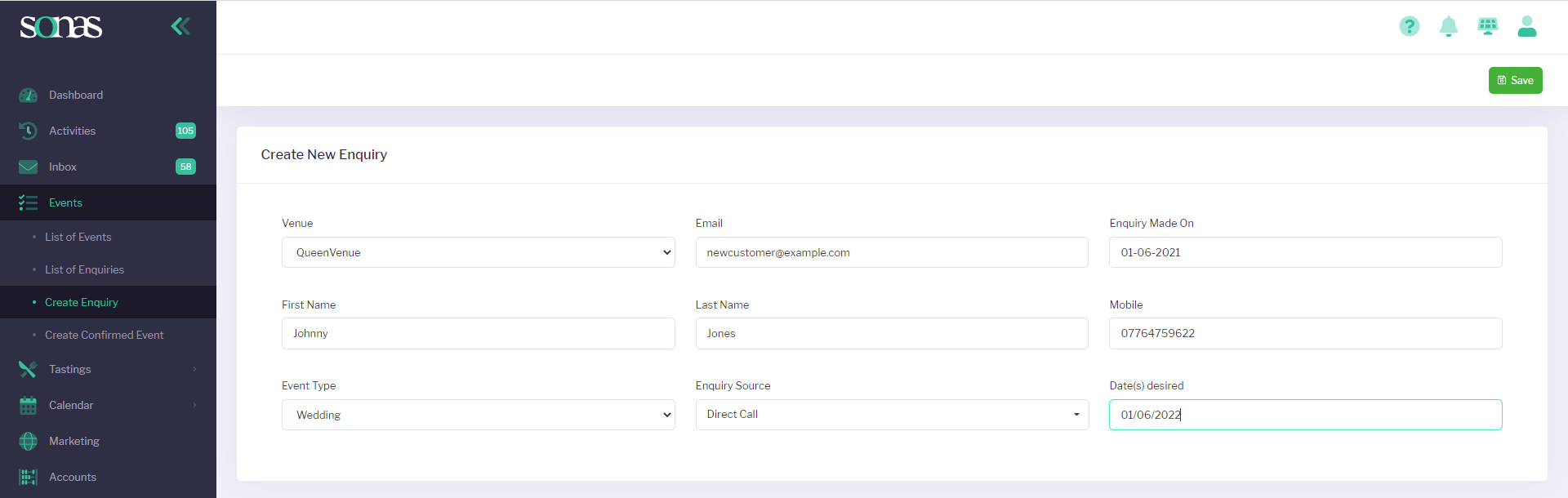
Once you have saved these initial details Sonas creates a sub menu for that event, taking you to the General page.
This page outlines the Event Details. As it is only an initial enquiry, you will not have Package Options, Package or Food Menu completed at this stage.
The next stage from an enquiry is to follow up with your new client: either with an email, phone call or an appointment (setting a meeting or a show around of your venue).