The first step in building drink menus, either a package or bespoke menu offering, is to create a listing for each drink that is available for selection.
Drinks is the section where you fill out your drink offering inventory, to include the name and description, individual prices and measure, and the drink category in which it is available. The information provided here will feed into the Drink Menus section from which bespoke and package menus can be created for event selection.
Step-by-step guide to add drinks:
Near the bottom of the main Sonas menu, click on Company to bring up a sub menu.
In the sub menu, click on Drinks. Company > Drinks
There are example drinks listed in the menu already. These drinks can be amended to match your drink availability or deleted. You can also add drinks in from your bar list individually.
Each drink listing is made up of:
- Type (This determines which category they are available to be selected from when each event makes drink selections. See table below for more information)
- Name (helpful for staff and the customer)
- Description (varietal, tasting notes, etc)
- Measure (e.g. 175ml wine, bottle of beer, cup of tea)
- Minimum order (if one applies)
- Default price (list price at the time of creation, you can create menus to increase a selected percentage above this price for future years)
| Category used for Drink Selection | Recommended measure | Type for Drinks listings | Examples |
| Reception | Individual serving | Reception Drinks Reception Soft Drinks | Welcome toast, Bottled beer, Signature cocktails, Soda |
| Table Drinks | Bottle | White Wine Rose Wine Red Wine Water Soft Drinks Special | Bottles of wine, bottles of champagnes, soft drinks, bottled water, any special drinks for couple only |
| Children Reception | Individual Serving | Reception Soft Drinks | mocktails, chocolate milk, juice |
| Extras | either, price accordingly | Extras | Coffee, tea, dessert wine, after dinner drink (to be served at the table) |
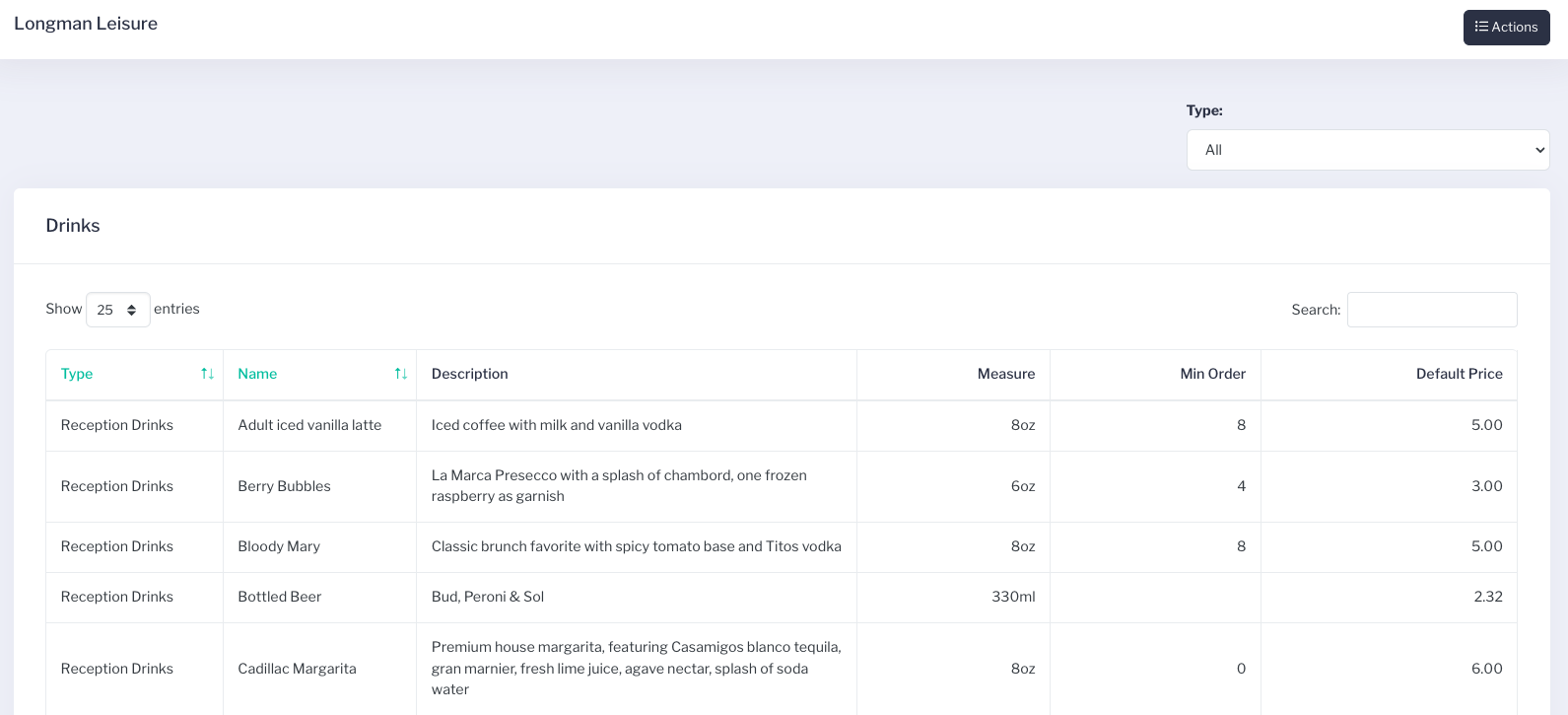
When you are have a new drink's information, and you are ready to add it, click the Actions menu in the top right hand corner and then + Add New Drink.
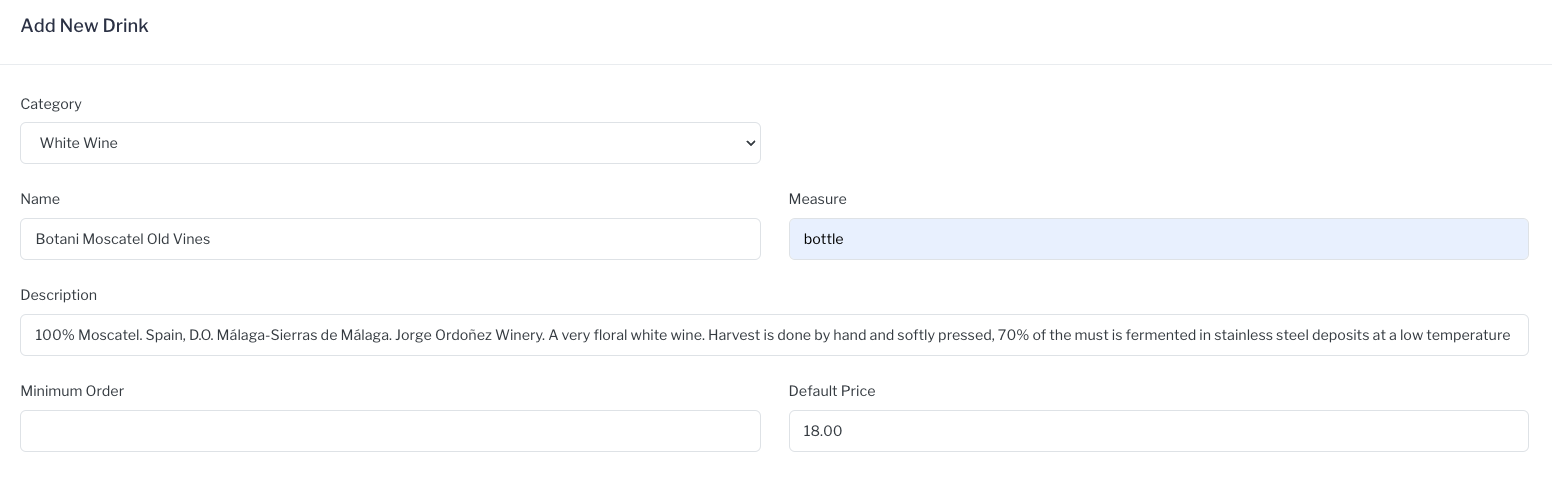
Fill out the boxes including:
- Category
- Name
- Measure
- Description
- Minimum order
- Default Price
Click Save in the top right hand corner of the screen to add the drink to your list.
Should you wish to change any existing drinks you can amend the information as required. Click on the individual drink, make the necessary changes and click Save in the top right hand corner of the screen to update the information.
See How to create Drink Menus to learn how to use your drink list to create a drink menu and how to add new drinks to existing menus.


