Once you have set up your roles in Sonas you can add in new users to give your staff members access to the system.
Step-by-step guide:
Near the bottom of the main Sonas menu, click on Company to bring up a sub menu.
In the sub menu, click on User Management. You will see a menu with one default name already in place - the Company Admin whose details were provided to Team Sonas upon the initial setup.
To add a new user into Sonas, click the Actions menu in the top right hand corner and then + Invite User.
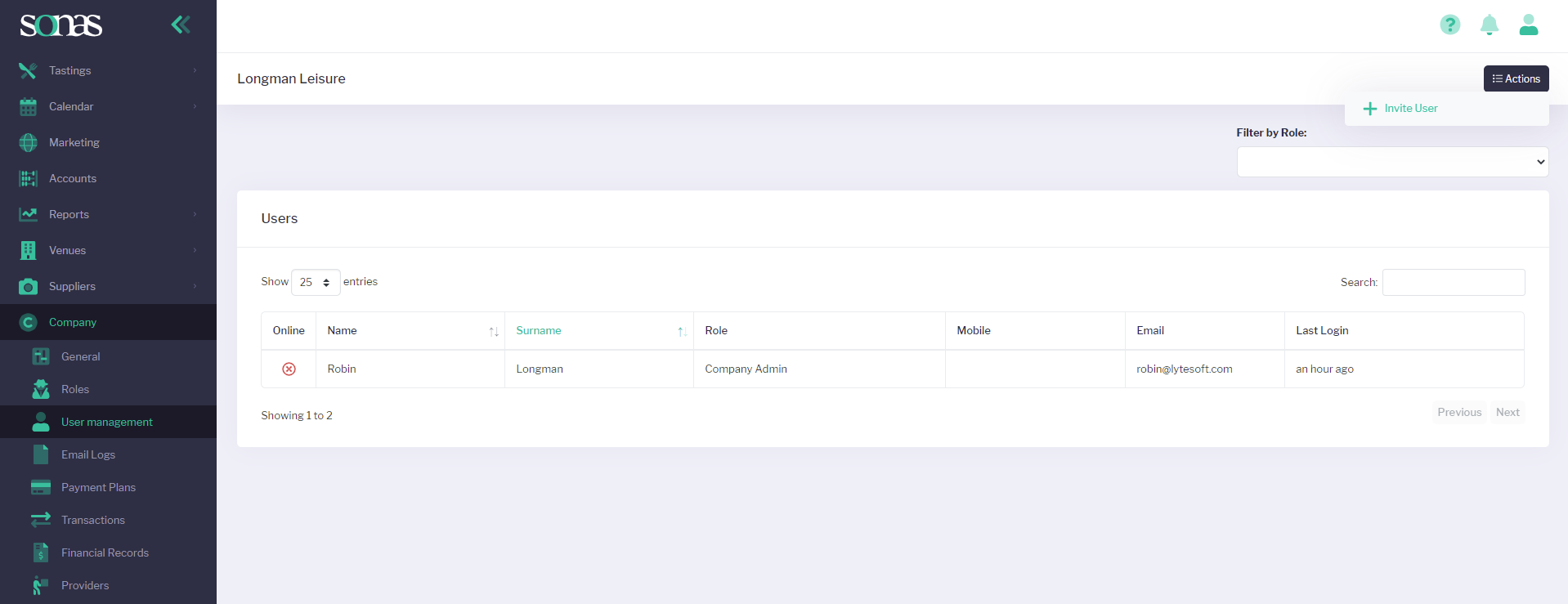
Complete the Basic Info for the new user.
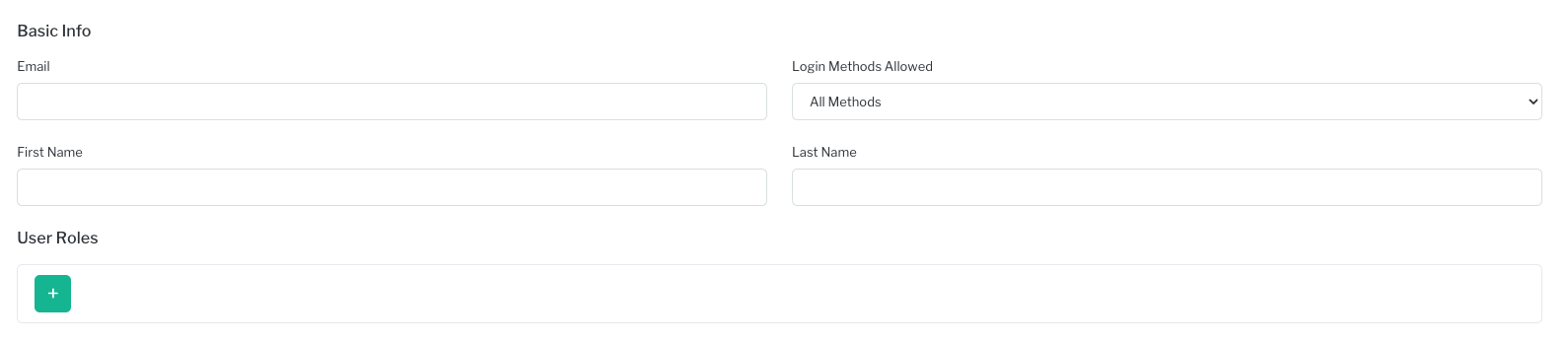
Select their login method, see SSO
Under the subheading User Roles at the bottom of the page, choose their Access Level, Role Name and Apply Within which venue is applicable to them (or venues if they are allocated to more than one within your company).
Click Invite at the bottom of the screen. This will send the new user an email with a direct link to create their new Sonas account.


