This is how you can see what your customer has changed the default venue images/pictures to in their Sonas Customer Planning Portal.
The customer can change the venue default images/photos to personalise their planning portal, viewable by the venue staff users.
Step-by-Step guide to see how the customer selected planning portal images
1. Navigate to the Style section of the event submenu. Event > Style
You can see if they uploaded any new pictures, different from the Venue default images, see How to customise Sonas.
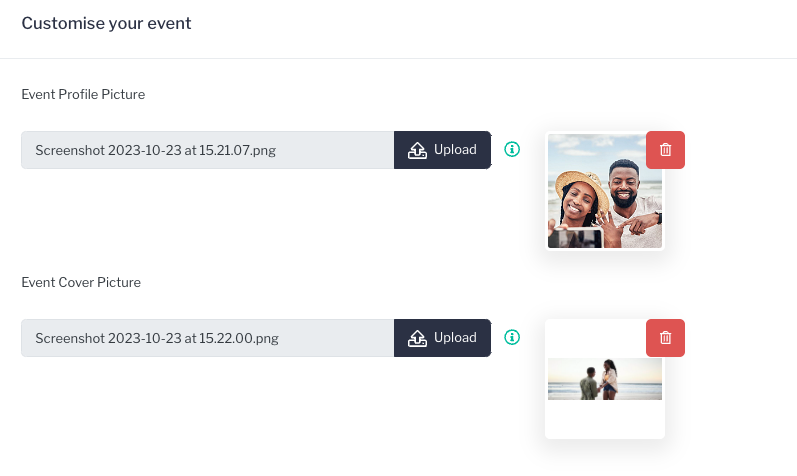 You can upload any photos that would be appropriate as well, and apply them as a one-off for a specific event's Customer Planning Portal.
You can upload any photos that would be appropriate as well, and apply them as a one-off for a specific event's Customer Planning Portal.
2. Click the blue Preview button in the upper right hand corner to see a pop-up preview. 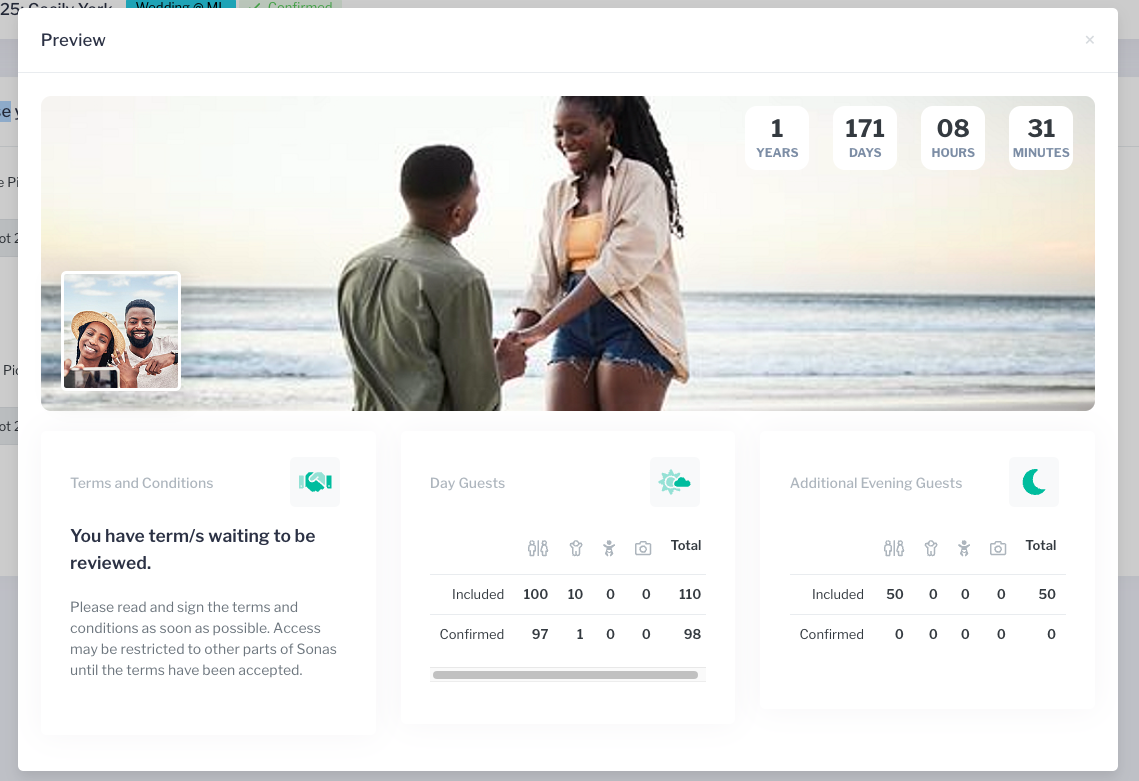 3. Be sure to click Save if you make any changes.
3. Be sure to click Save if you make any changes.
Pro Tip
Be sure to check the photos before a face to face meeting to recall what your customer looks like!
Related Articles


