In the rare case you need to cancel a credit note, you can in the transaction section of Sonas. As with any editing and cancelling in an event's transaction section, your User access needs to have permissions to specifically cancel Credit Notes. If you do not have this access, please see your Company Admin for assistance.
To learn more about Credit Notes and how to create them, see Credit Notes and Discounts.
Step-by-Step Guide to cancelling a Credit Note:
Go to the event's transaction section, Event > Transactions.
If you have a refunded Credit Note that needs to be cancelled, you can do so by clicking the red X icon. 
Confirm that you want to cancel the Credit Note.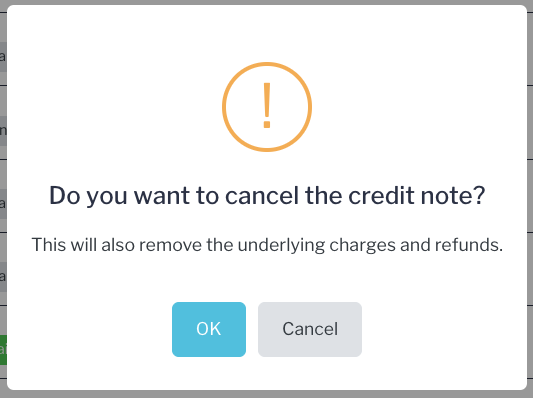 The Credit Note remains in the Transactions, shown as Cancelled.
The Credit Note remains in the Transactions, shown as Cancelled. 
You can also cancel Credit Notes that have the refund pending.

To cancel, click the red X icon.
Confirm that you want to cancel the Credit Note.
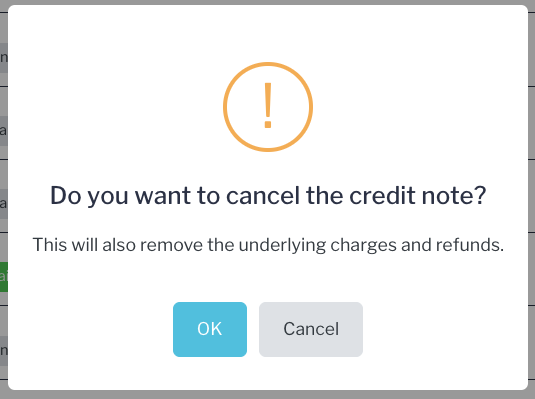
The cancelled Credit Note is shown.

For information on cancelling Invoices, see Cancelling Invoices


