Our Sparkpost integration allows you to send marketing campaigns to multiple recipients directly from Sonas. You need a Sparkpost account, which can be created for free here (remember to select the region that better suits your location) and access to your DNS records to test this integration. Once you have verified everything works as it should, there are multiple plans available based on the volume of emails required.
Setting up the integration and your own domain
Once you have a valid account in postmark, you first need to add one custom domain for outgoing emails (it will be used when sending your campaigns). Go to Configuration -> Domains -> Sending Domains and click in Add Domain
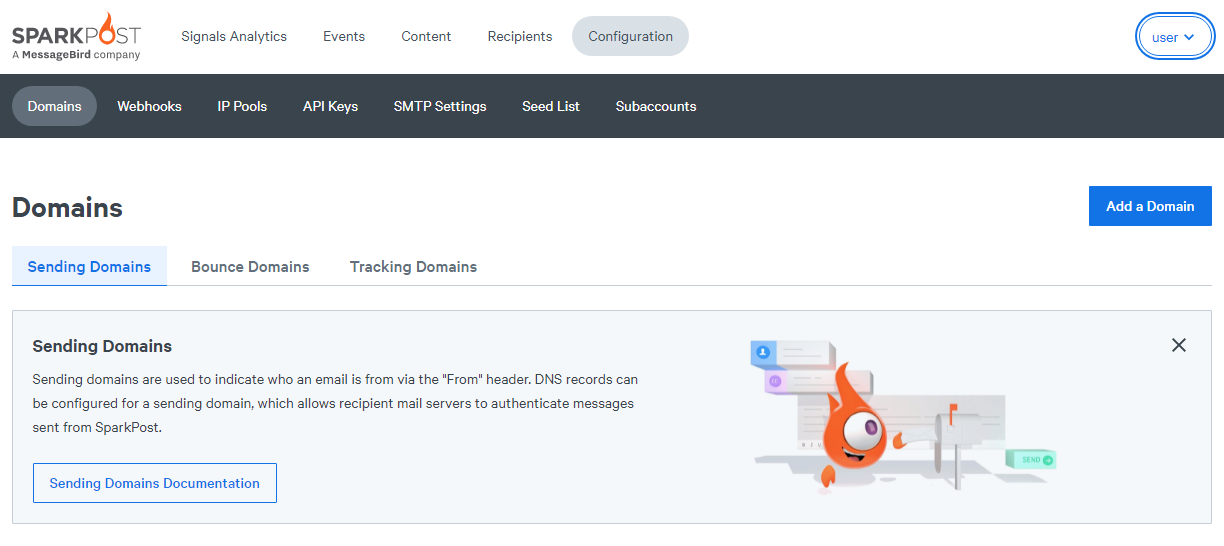 Once there, the minimum required to work with Sonas is the option "sending domain" (or subdomain), although adding a bounce domain is also highly recommended. Remember that you shouldn't use the same domain as the one used for regular emails, since both DNS entries would overlap and it will create errors.
Once there, the minimum required to work with Sonas is the option "sending domain" (or subdomain), although adding a bounce domain is also highly recommended. Remember that you shouldn't use the same domain as the one used for regular emails, since both DNS entries would overlap and it will create errors.
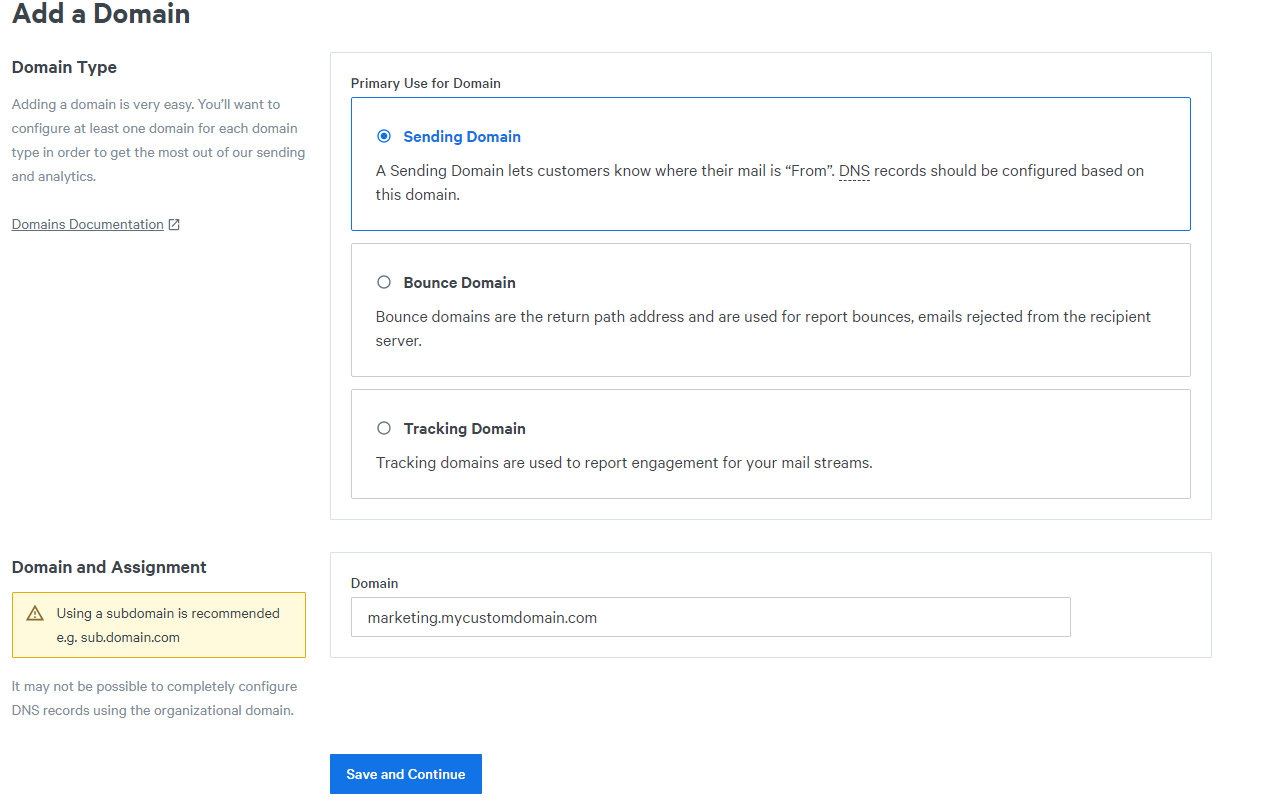
Click on Save and Continue and choose either strict or relaxed (strict will ask you to add a bounce domain from the beginning while relaxed will allow you to do it later) and add the DNS records displayed in your own domain DNS. Finally click verify domain and check that a green check is displayed next to your sending domain.
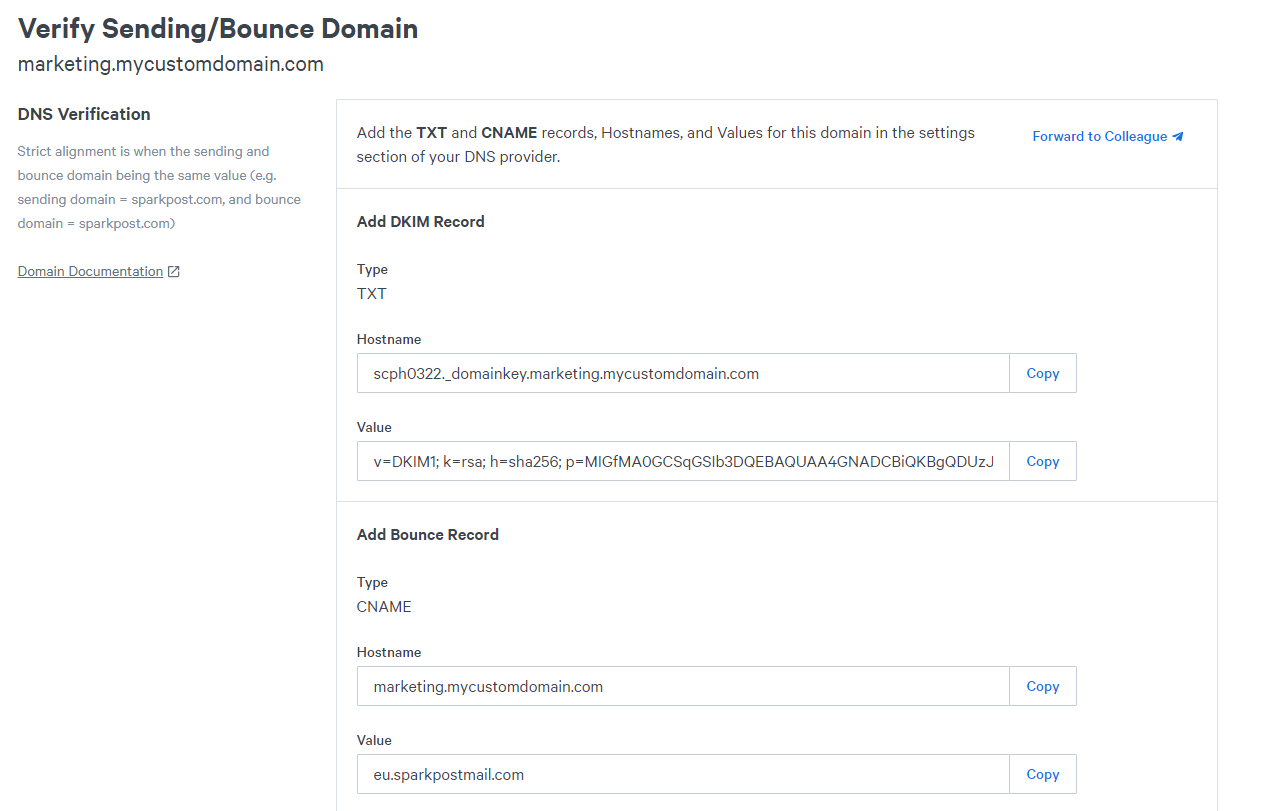
After this, visit the Configuration-> API Keys and click on Create API Key. You will be asked for a name and the kind of permissions wanted. Select "all" for now and press "Create API Key". Be sure to copy the API key obtained somewhere, since you won't be able to see it again after you close this section.
Go back to Sonas, select your Venue, and go to Venues -> Integration -> Sparkpost Add Button you will be prompted with a form asking for your custom domain, the API key we have just generated, and a toggle to indicate if we are using global or EU servers from Sparkpost (depending on where have you created the account)
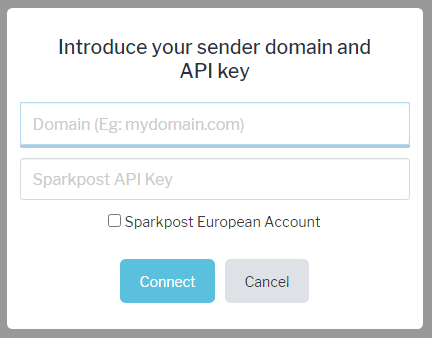
After validating your credentials, you will be finally able to see your custom domain available. Now you just need to select the address that will be used for sending marketing emails from Sonas, to do so, click on +Address and add the sender part of the address. If you add multiple addresses for the same domain, you will have to select which one to use by default by clicking on the star button next to it.
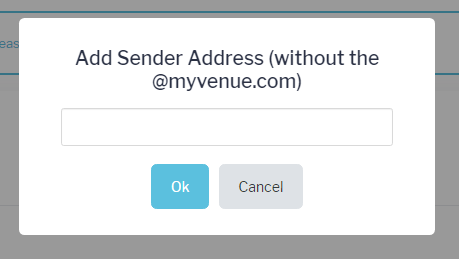
If you want to add another domain to the integration later on, Is it possible to do so from the Actions button. Adding a new outgoing domain will only work after you have verified it with Sparkpost, so you need to repeat the previous steps and also update your DNS records to have it validated. The info panel at the bottom will help you see which domain and address is currently saved as the default domain for marketing.


