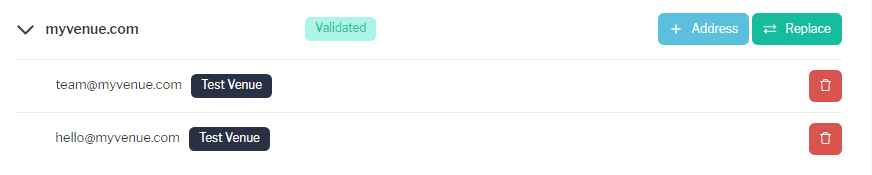Whenever you add a new venue, a new email address in the shape of venue_initials@xxxxxx.sonas.email is added by default to your domain configuration section. This address allows you to quickly send and receive emails in Sonas. However, we encourage you to change this address to use your own domain (i.e. myvenue.com) to maintain trust and brand recognition. You want your customers to recognize your email address!
Setting your own address/domain for incoming emails
In order to change your domain, go to Company -> Email Domains. There are two sections: incoming and outgoing domains. You should replace both modes to use your custom domain, however, we highly recommend starting with the outgoing, as it is easier and has no caveats involved. Remember that in both cases, you are going to need access to your DNS (Domain Name System) provider to add a few entries.
Outgoing
To use your custom domain for outgoing emails, click Actions -> + Outgoing Domain. Once you add your domain (i.e. myvenue.com), click Ok. You will receive the instructions on what entries need to be added in your DNS provider.
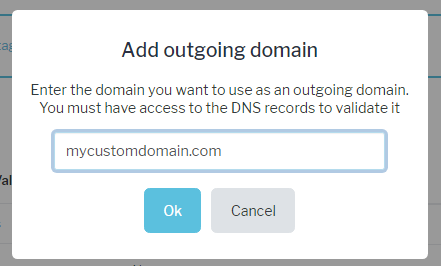
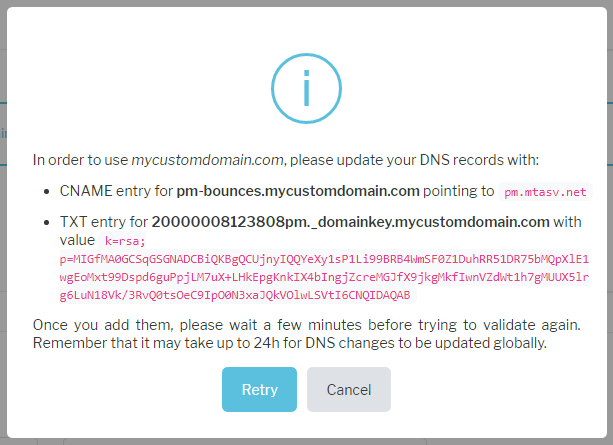
Once you have added the records, we recommend waiting a couple minutes before retrying validation, DNS changes often take some time before they are live. Finally, once the verification process is completed, you will be able to create the final address that you want to use in your new domain. Click + Address and add the required fields. You will be able to see the preview of what will be the final address.
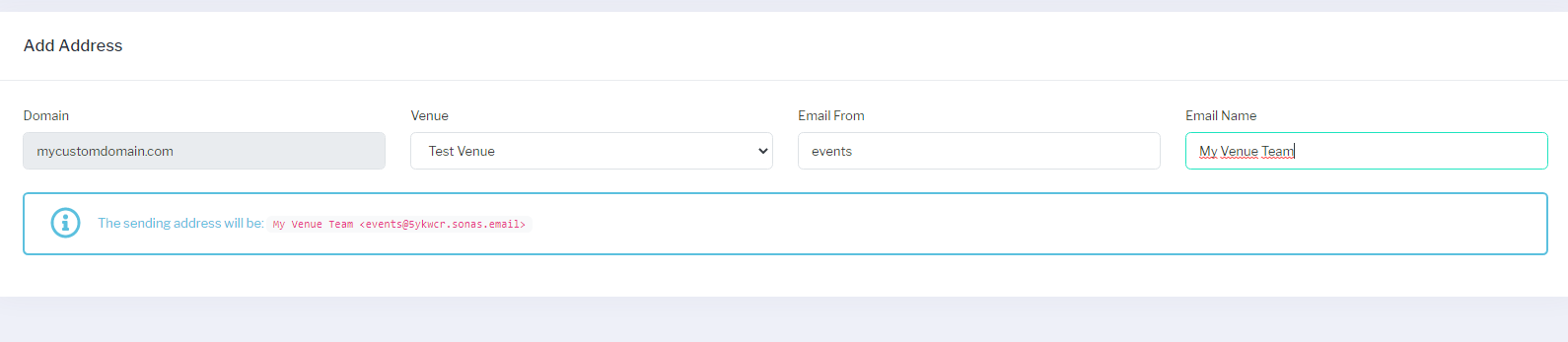
After saving the address, click the star button to make sure it becomes the default address and that it is used for outgoing emails.
Incoming
There are two ways of using your custom domain for incoming emails, each one has its pros and cons, choose which one best meet's your needs:
1. This is the most flexible as it does not change your current email MX records (mail exchange records), it requires you to set up email forwarding rules. As stated previously, an incoming domain is generated by default for your venue, so everything sent to venue_initials@xxxxxx.sonas.email (or another address if you change it) will by received by Sonas. If you want to use your custom domain for receiving emails into Sonas, you would need to create an email forwarding rule that sends everything from desiredaddress@myvenue.com to venue_initials@xxxxxx.sonas.email with your DNS or Email provider. This might be possible in the domain provider's dashboard or your email provider settings, but if not, here's a list of providers you can use to forward emails from your custom domain.
Some offer free plans, you can try them before deciding which works best for you. Remember, you will need access to your DNS provider's dashboard to finish the email forwarding setup.
2. This option requires some tech background, as it could mess with your existing email server. The idea is that you replace the MX record of your custom domain to handle directly all the emails sent to Sonas. The problem is that if you already have an MX record for Outlook/Gmail/Zoho, this will create an overlap issue, so it is better to avoid this method or use a subdomain in this case.
If you are confident that it will not cause any issues, click on the Replace button next to your default incoming domain. You will get the instructions on what you need to add in your DNS entries before you can use your domain to directly receive any emails.
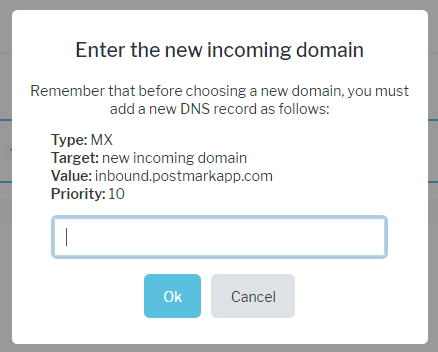
Once the domain is changed, you can start adding multiple addresses that map to your different venues, here is an example of how it will look like with 2 different addresses receiving emails for Test Venue.